Videos on the Bug Reporting Module
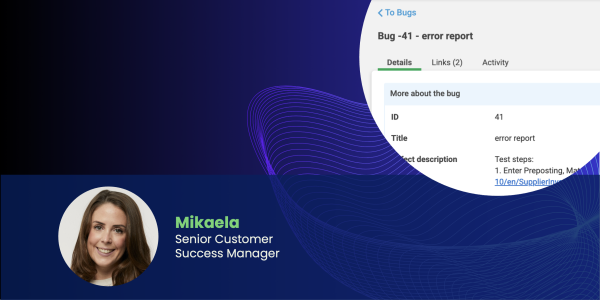
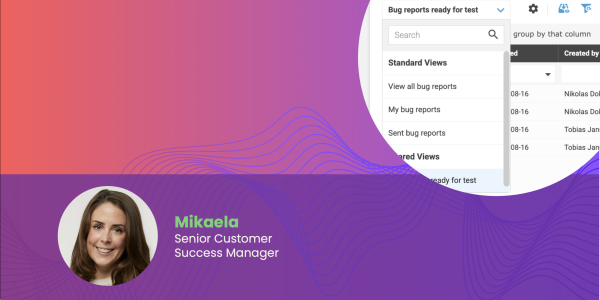
Key Features of Bug Reporting Module
In Reqtest, you can manage a bug report throughout its entire lifecycle, from the moment it is reported to when the issue is resolved. The backlog gives you a continuous overview of new bug reports, helping you prioritize, plan, and make sure the right tests are carried out before a fix is released.
Why using the Bug Report Module
One of Reqtest’s strengths is having all your core features in one place. By using requirements, tests, and bug reports within Reqtest, you have a simple way to track progress and collaborate across the project.
You can easily integrate Reqtest with other tools, for example if your supplier or IT department uses Jira or Azure. When all bug reports are registered in Reqtest, you always have full control over quality. You can also forward reports to the right people instead of managing them manually through emails or meetings. Learn more about integrations.
With bug reports in Reqtest, you can analyze system quality and identify risk areas where quality may not meet expectations.
Getting started
Before you begin using the bug report module, it is important to configure the bug report fields. You do this under Customize Form. Before configuring, it is a good idea to have a clear plan for how you want to manage bug reports. A well-defined structure from the start makes it easier to adapt Reqtest to your needs.
Below, you can read more about the steps you need to take to get started with bug reports.
How Bug Reports Work
The bug report module consists of a list of reported issues. You have access to the same functionality as in other modules when it comes to selecting and filtering the data you want to work with.
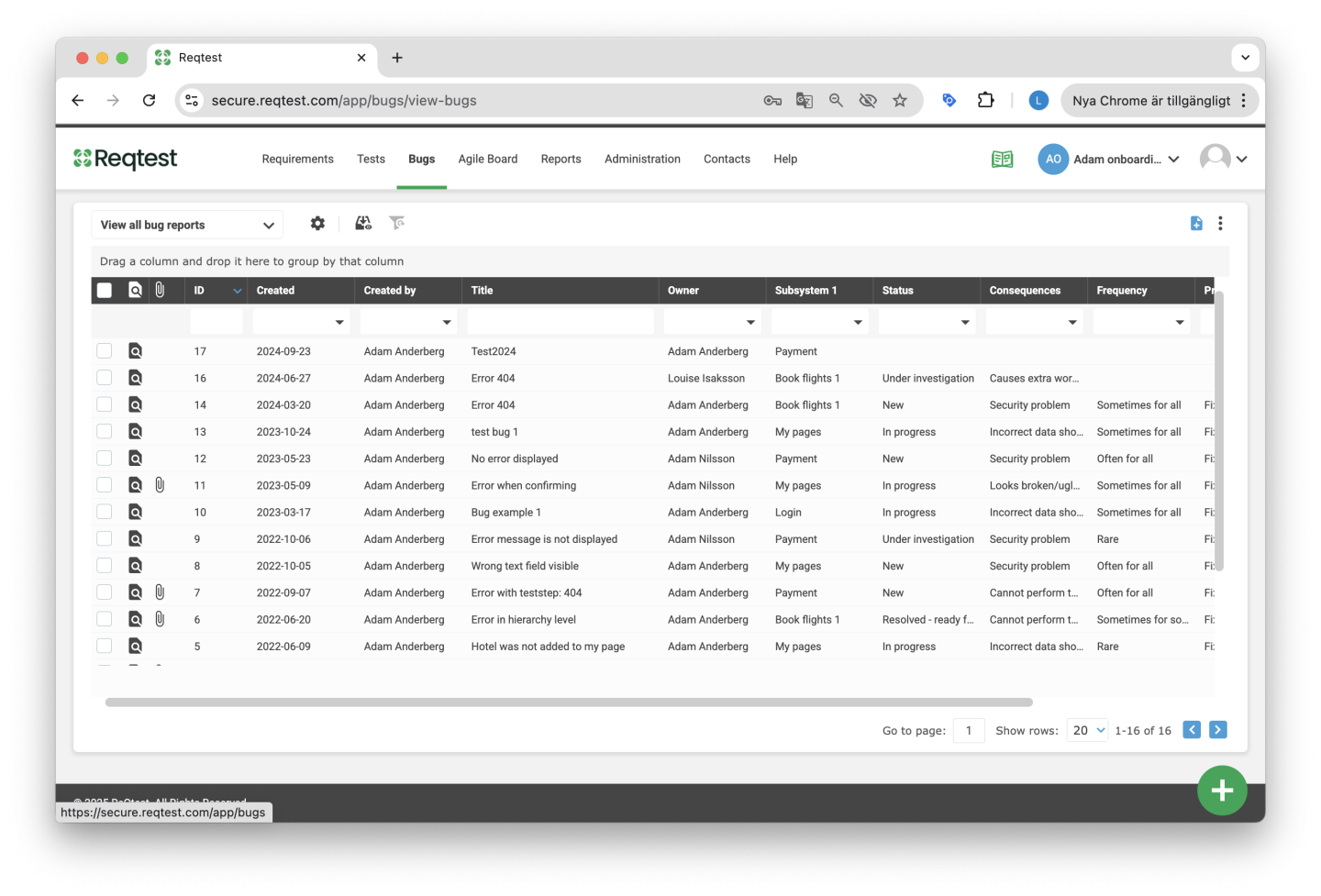
Features in the Bug Report List
Views and Managing the List
Here you choose which fields you want to display and set up filters. For example, you can create a view showing which bug reports have been resolved and are ready for retesting. You can easily save the view to return to it later or share it with others. Read more about views or watch the video above.
In the Kebab Menu
-
Create Report – Create a report based on the data currently shown in the list
-
Copy to Project – Copy the bug report to the same or another project
-
Send Email – Send the bug report to another user
-
Edit Multiple – Edit one or more fields across one or several bug reports
-
Archive – Archive the bug report
-
Unarchive – Reactivate the bug report
-
Delete – Delete the bug report
-
Import – Import bug reports
-
Export – Export your bug reports
-
Add to Board – Add the bug report to an Agile board
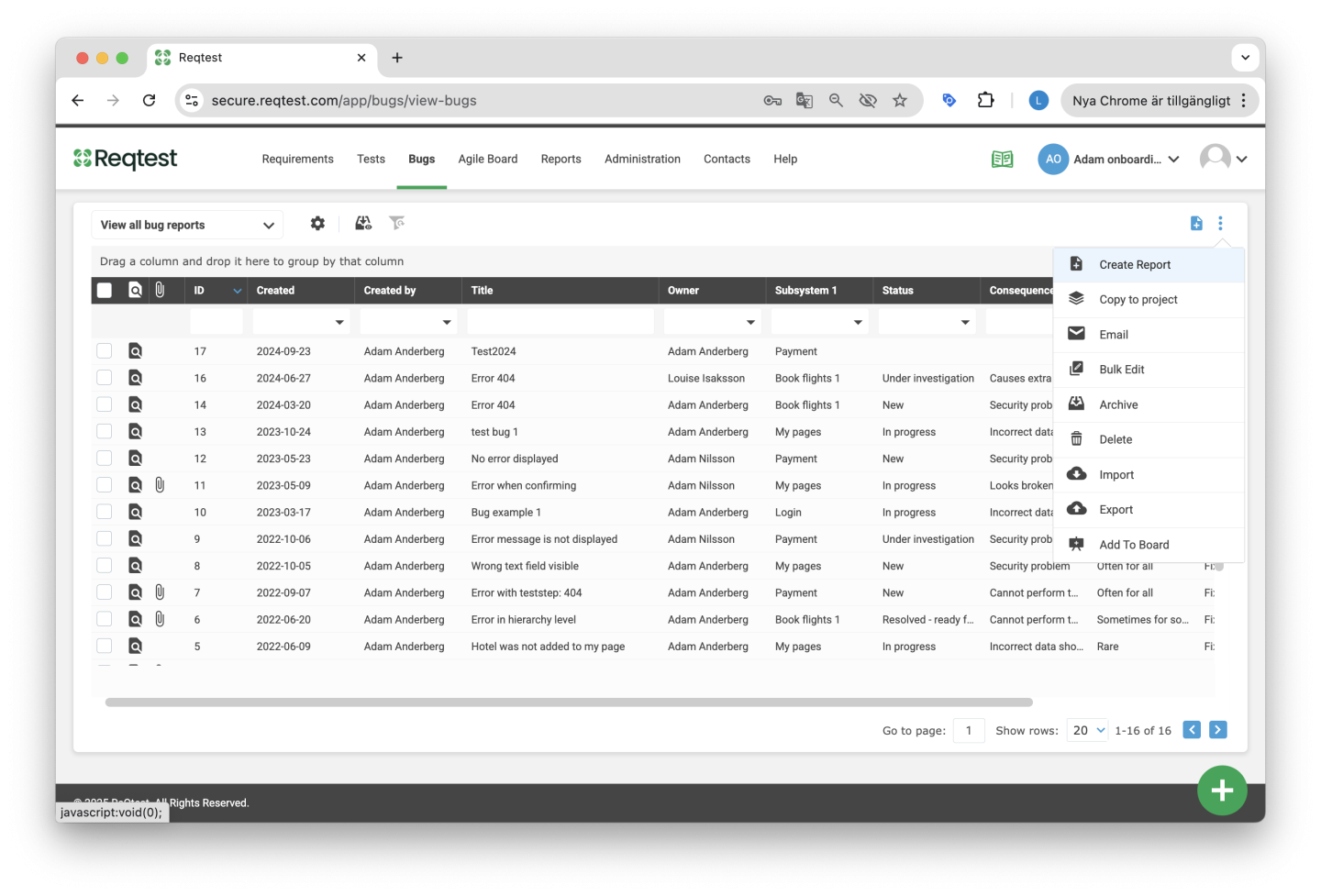
Detailed View of a Bug Report
In the detailed view, you can see all the information related to the bug report.
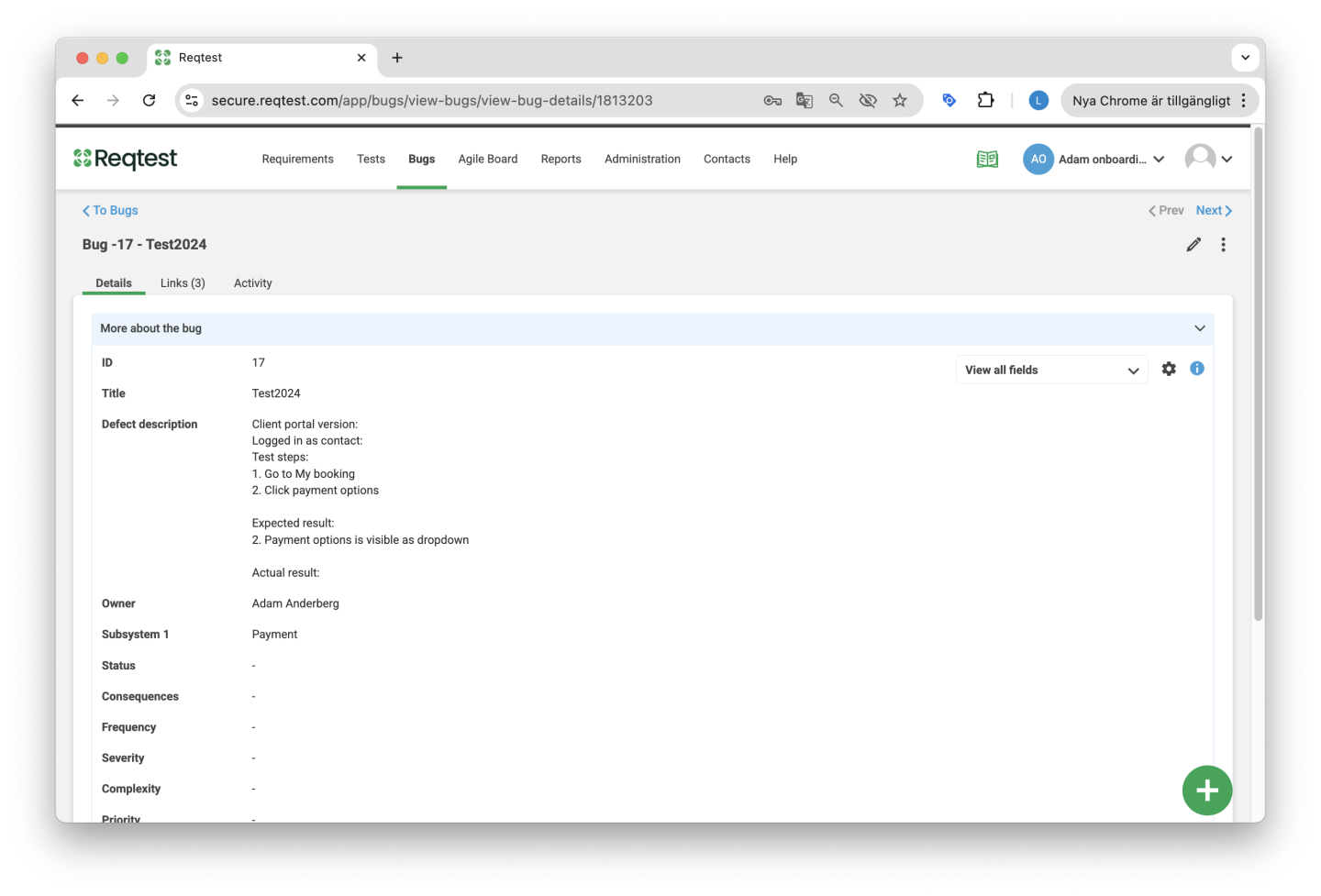
Key Features in the Detailed View
Show All Fields
Choose which fields you want to display in the detailed view. You can also save these as views to easily switch between different sets of information.
Comments
Write comments on the bug report and tag other users.
Attachments
Add and manage attached files.
Links
View all links between the bug report and other items in Reqtest.
Changes
See a complete history of all changes made to the bug report.
Kebab Menu
-
Copy – Copy the bug report to the same or another project
-
Send Email – Send an email to a user about the bug report
-
Delete – Delete the bug report
-
Archive – Archive the bug report
-
Add to Board – Add the bug report to the Agile board
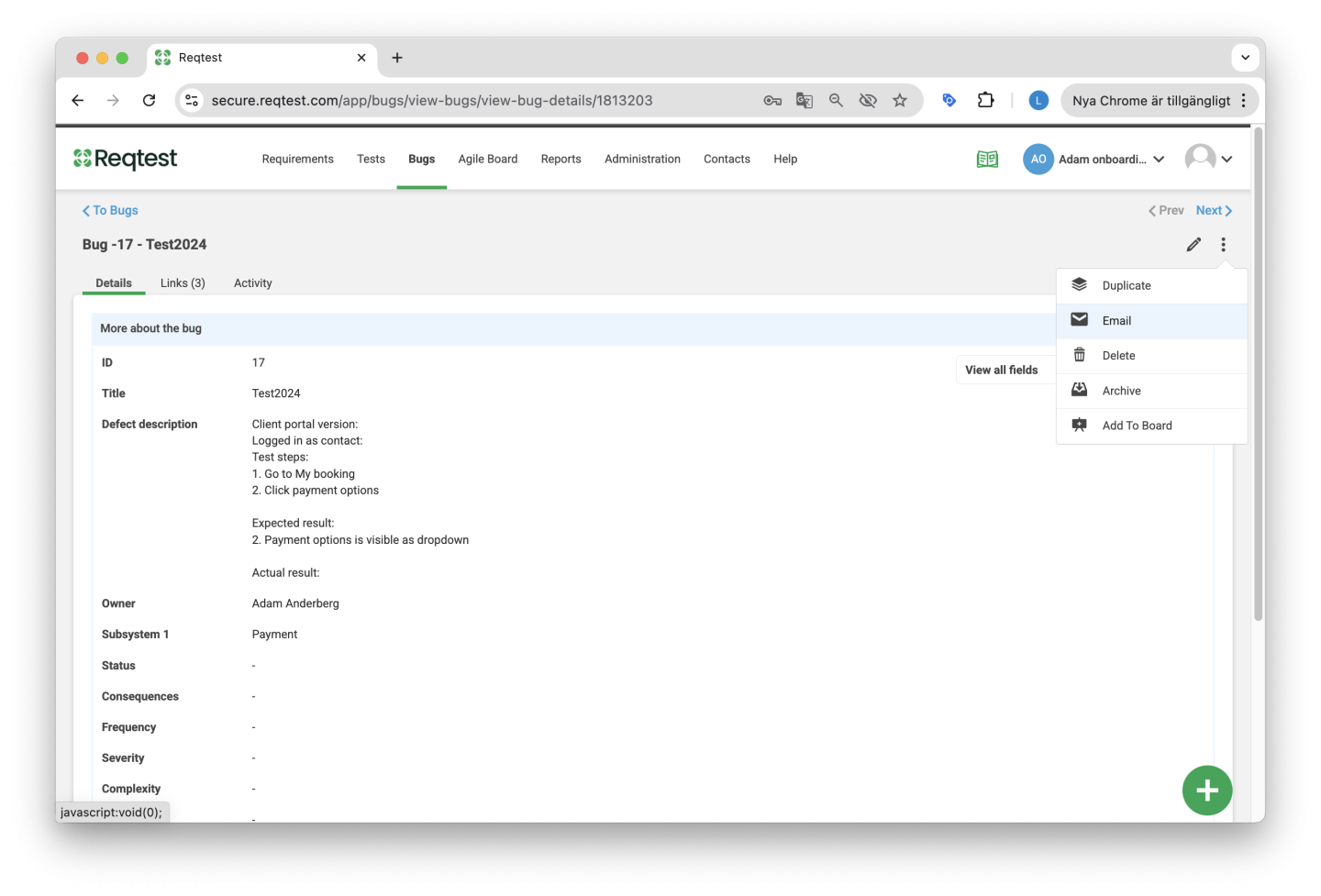
Tips and Tricks – Bug Reports
Make sure you have a clear plan for how you want to track bug reports throughout their lifecycle, as well as what information you want to collect. Examples of useful insights your fields can provide include:
-
Whether the bug was found in production or in a test environment
-
Whether the bug report has been forwarded to the person responsible for fixing it
-
Which release the bug is scheduled to be resolved in
-
Which requirements or modules have caused the most issues (and generated the most bug reports)
-
How the bug report should be handled from creation to resolution, including which statuses you want to use