Videos on the Test Module
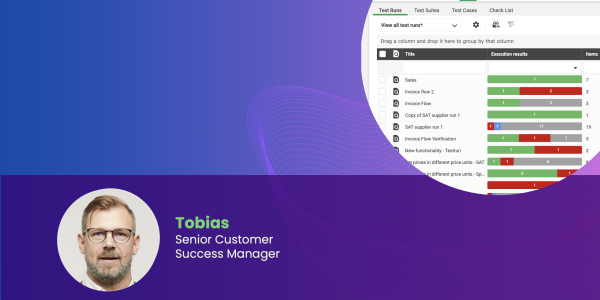
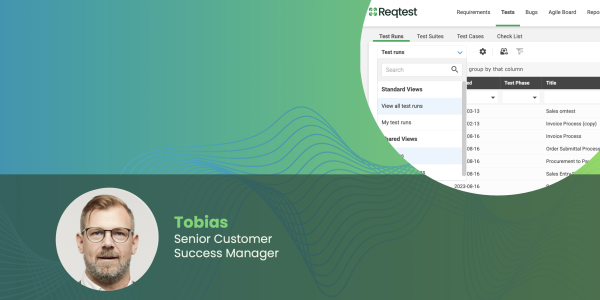
Key Features
The Reqtest test module is structured as follows:
- Test Cases
This is where you write all your test cases and ensure test coverage against requirements. - Checklists
For simpler tests or parts of a testing flow that don’t require a full test case, you can create checklists to give clear instructions to your testers. - Test Suites
Test suites let you group and organize your test cases, making it easier to manage them as a set. - Test Runs
In test runs, you plan, assign, and execute your test cases, and follow up on the results.
Benefits of the Test Module
Reqtest is designed to make it easy to write, plan, and execute all types of manual tests. With Reqtest, you get a full overview of the quality of your upcoming release.
If you also work with automated tests, you can integrate them with Reqtest. By importing the results from your automated test runs, you gain a complete view of test coverage and quality—whether the tests are manual or automated.
Structured testing in Reqtest can also support onboarding. A common way to introduce new team members to a system is to let them go through existing tests to learn workflows and functionality.
All the tests you create during the project can be reused during maintenance, for regression testing, or expanded as you introduce new features.
Before You Start
Before you begin using the test module, it’s important to configure the fields used in test cases and test runs. You do this under Customize Form. It’s a good idea to have a clear plan for how you want to work with testing before configuring. A well-defined structure from the beginning will make it easier to tailor Reqtest to your needs. You can read more about the steps to get started with the test module here.
Test Cases
Under the Test Cases tab, you can view all test cases for the project. When you start working in Reqtest, select the fields you want to use for tests under Customize Form. As with other modules, you can use views and filters to display only the data you need.
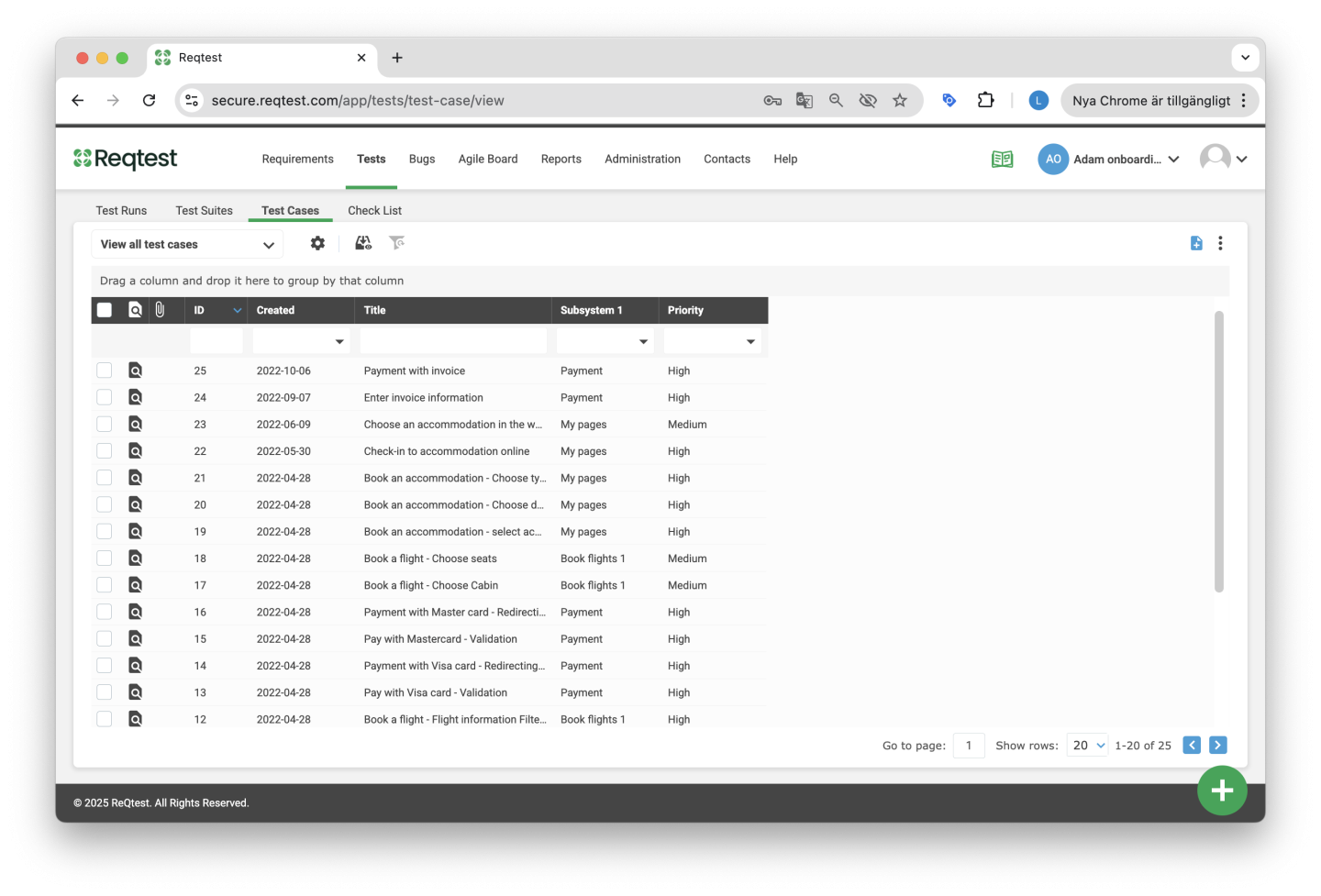
One of the most important components of a test case is the test steps. Each test step includes an action to be performed and an expected result. You add your test steps when creating or editing a test case.
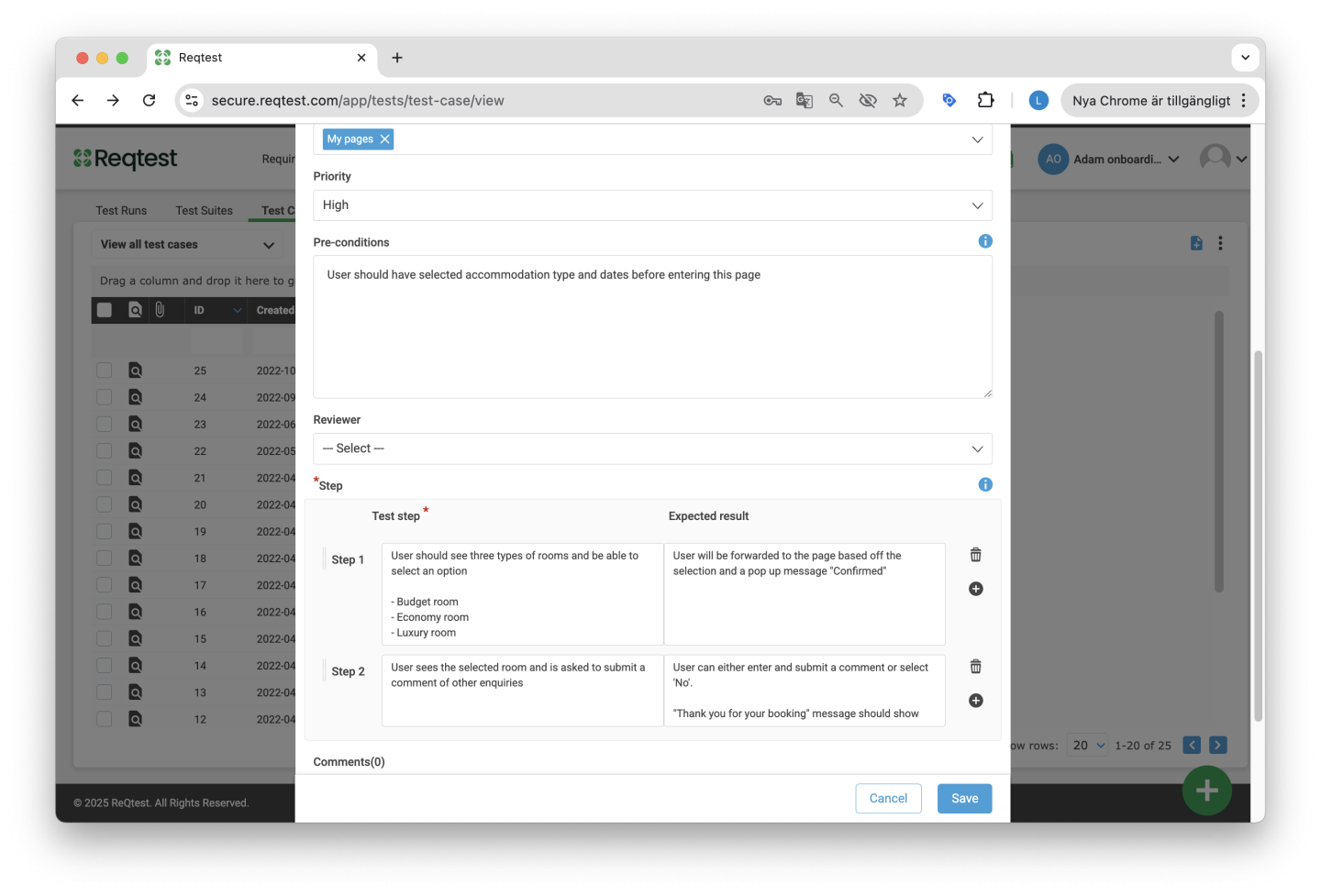
Key Features in the Test Case List
Create Report
Generate a report based on the test cases you have selected.
Add to Test Suite
Add test cases to a test suite.
Add to Test Runs
Include test cases in a test run.
Link to Requirement
Create a link between test cases and requirements to gain visibility into test coverage and traceability.
Copy to Project
Copy test cases to the same or another project.
Send Email
Send an email about a test case to other project members.
Edit Multiple
Update fields for multiple test cases at once.
Archive
Archive test cases.
Delete
Delete test cases.
Import
Import test cases from Excel. Read more about the format here.
Export
Export test cases to Excel.
Add to Board
Add the test case to a planning board.
Test Case Details
Clicking on a test case in the list will take you to its detailed view, where you can see all relevant information about the test case.
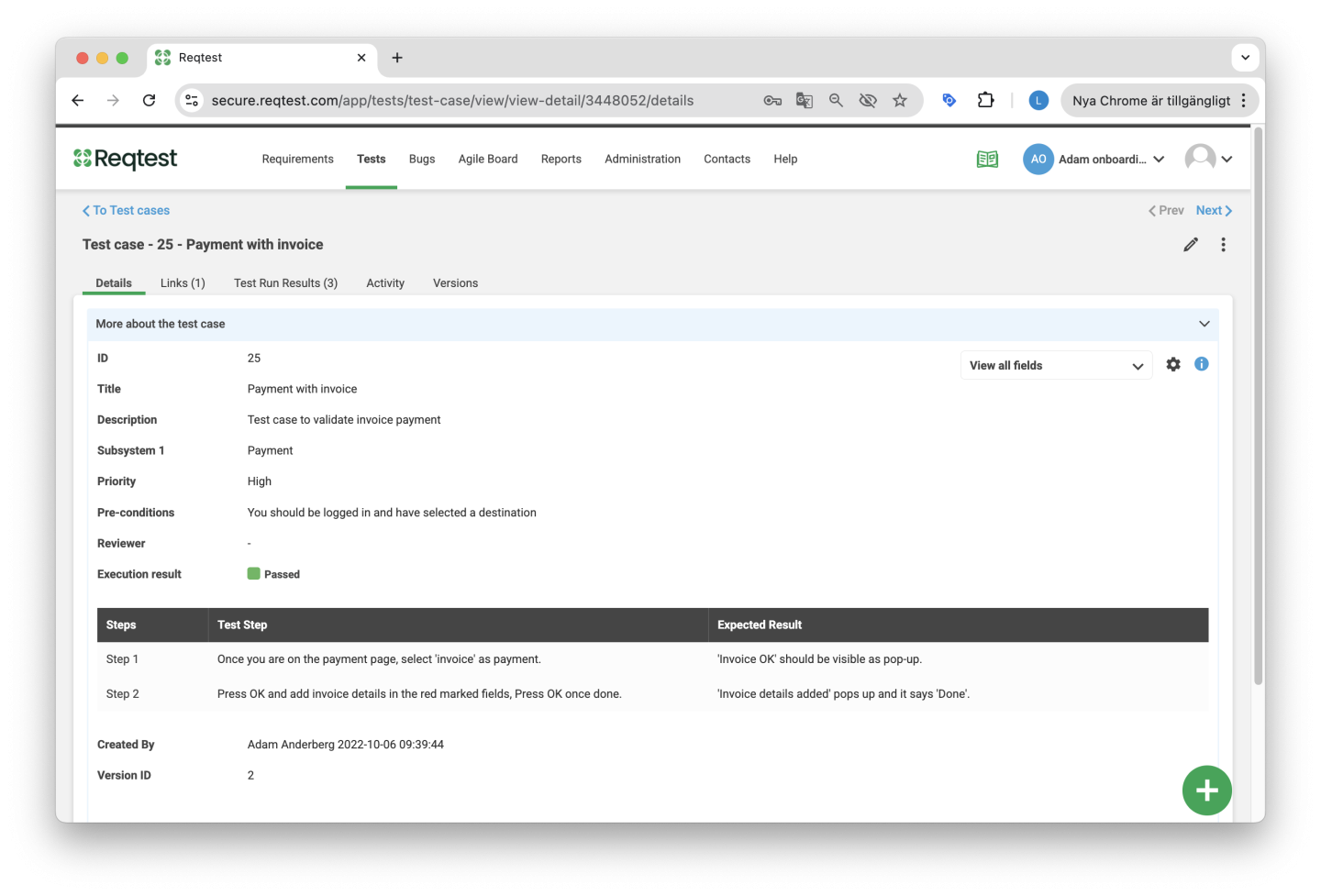
Details
In the detailed view, you can see all fields associated with the item, as well as comments and attachments. You can customize which fields the item has under Customize Form. An important feature on the detailed level is that you can choose which fields to display. This is done using the dropdown menu on the right, which works just like managing views in the list view.
Links
Here you’ll find the items the test case is linked to.
Test Run Results
Here you can view the test run results for the test case. They are listed in chronological order, and you can see in which test run the test case was executed.
Changes
This section shows all changes made to the test case.
Versions
Here you can view all versions of the test case and compare different versions to see what has changed.
Kebab Menu
- Add to Test Runs – Add your test case to a new or existing test run.
- Copy – Create a customized copy of the test case.
- Send Email – Send an email to inform others about the test case.
- Archive – Archive the test case.
- Delete – Delete the test case.
- Add to Board – Add the test case to the Agile board, either as a sticky or as a lane.
- Update Test Run – If you’ve made changes to your test case and want those changes reflected in an existing test run, use this function. Select the test runs you want to update with the latest version of the test case.
Tips and Tricks for Test Cases
Whenever possible, link your test case to a requirement to ensure traceability of quality.
Since a test case can be linked to multiple requirements and included in multiple test runs, it’s important to keep track of your test results. If a test case is used in this way, be mindful of how you follow up on the results.
Checklists
A checklist is an alternative to a test case, allowing you to create a list of items to go through during a test run. Use this option for simpler activities. One key difference between a checklist and a test case is that a checklist does not include an expected result.
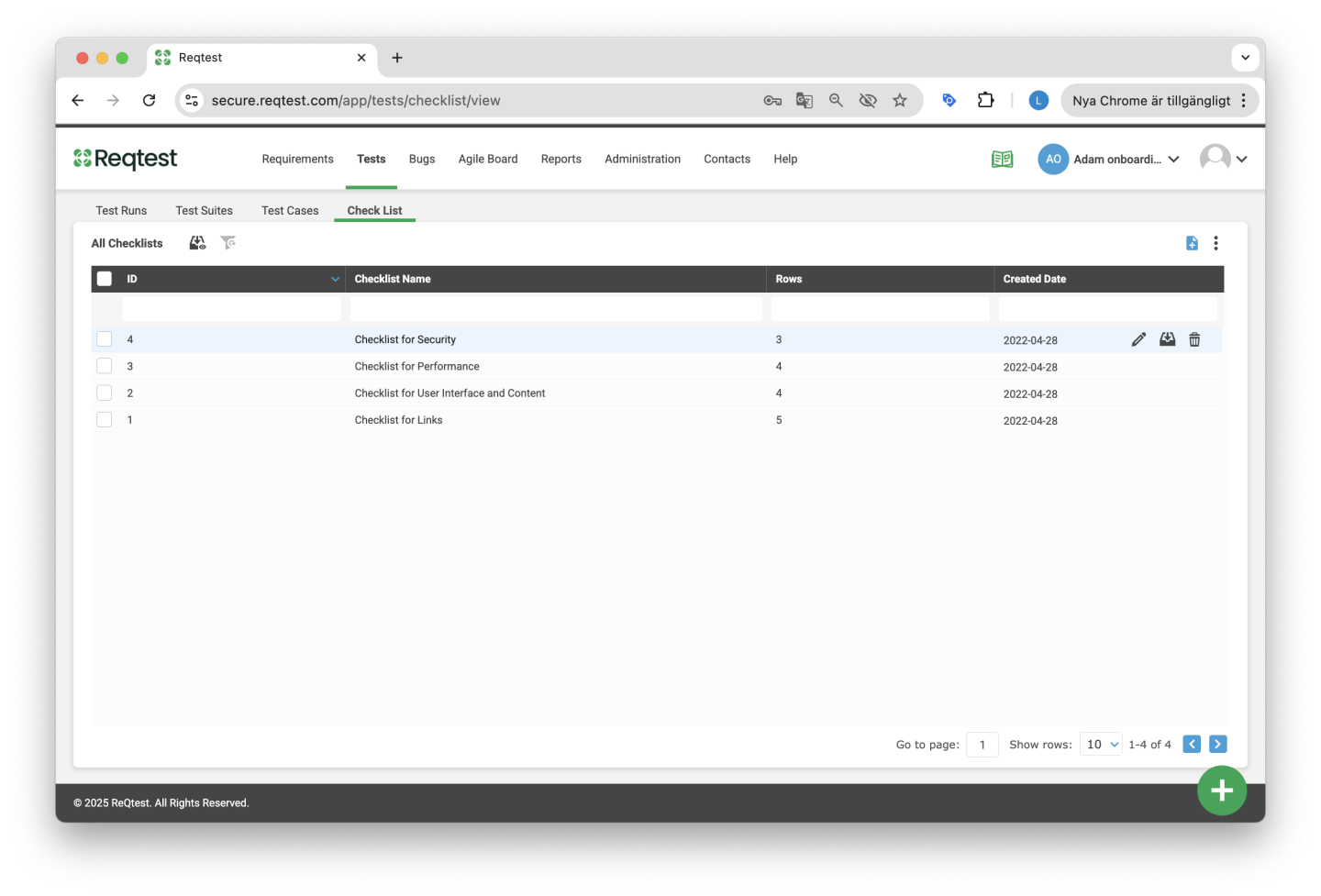
Test Suites
Test suites are a way to group your test cases. By using test suites, you can more easily populate your test runs.
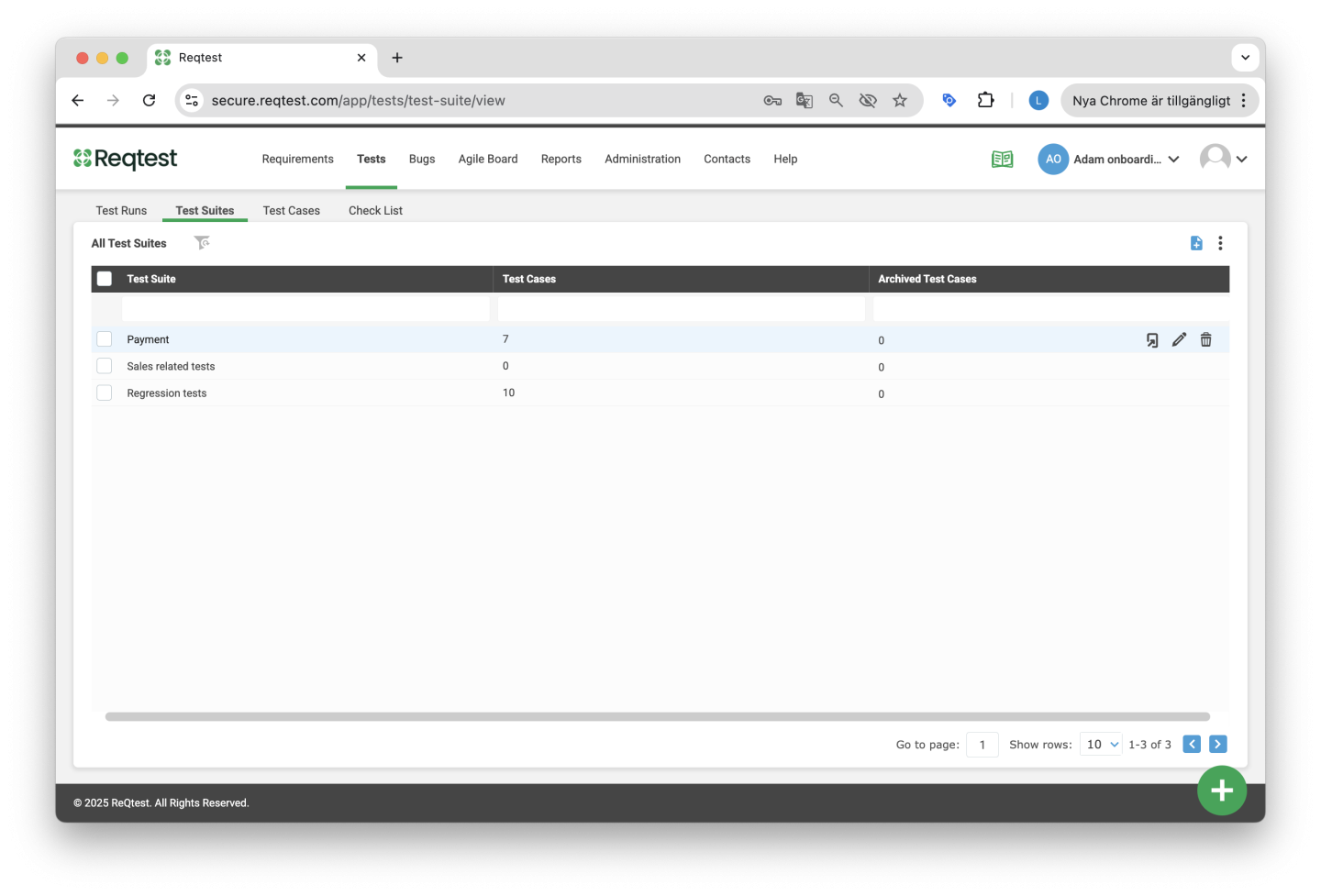
When you open the details of a test suite, you’ll see a list of the test cases included in the suite. The order of the test cases shown is the order they will appear in your test run.
To change the order, click the kebab menu and select Change Order.
You can also use the kebab menu to Update Test Run if changes have been made to the test suite.
The updates that will affect the test run include added test cases, removed test cases, and modified test cases. The order of the test cases will not be updated when you update a test run.
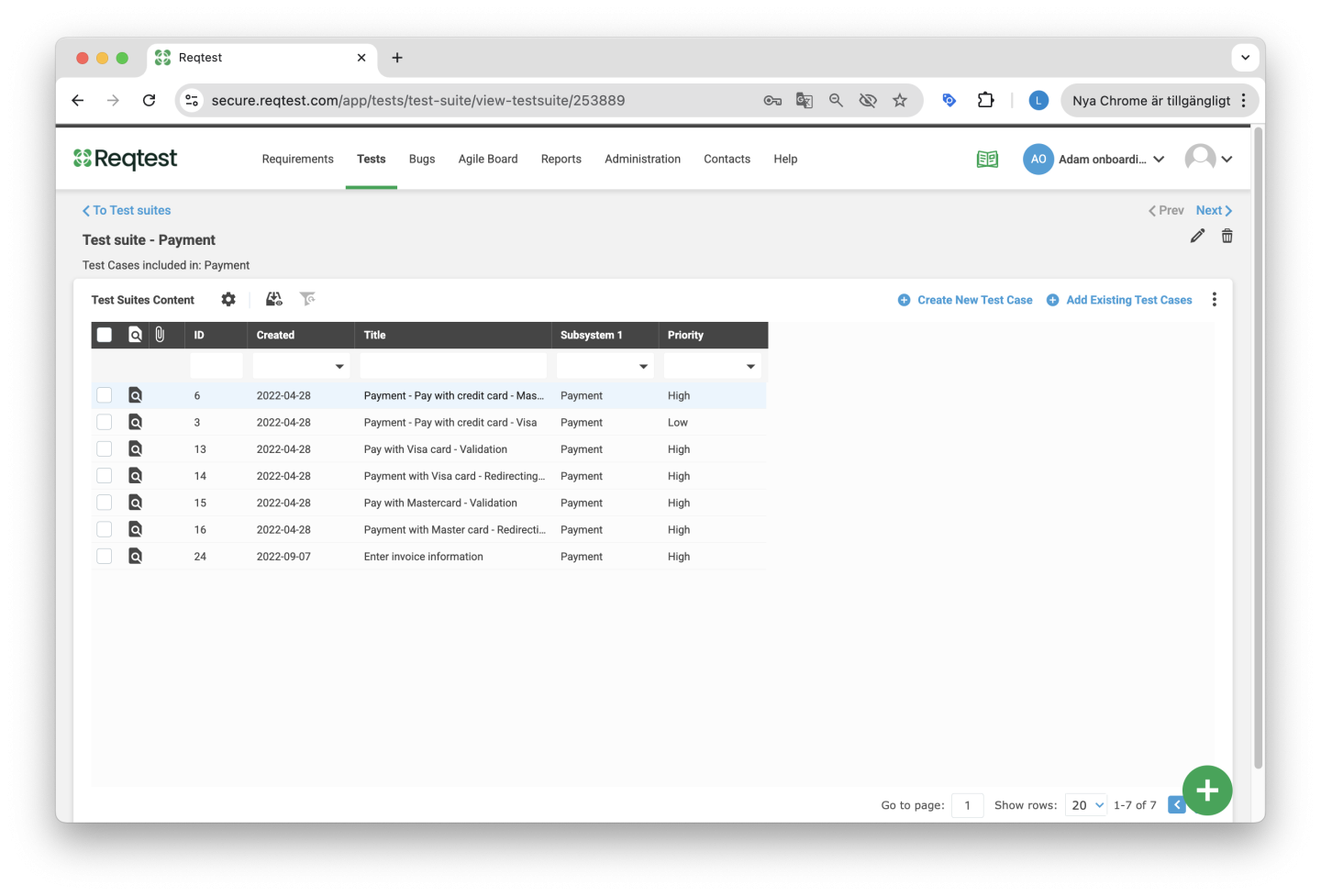
Test Runs
Here you can structure, plan, delegate, and execute your test cases. You can also follow up on the results of each execution. On the overview page, you’ll see all your test runs and their results.
When you start working in Reqtest, you can select which fields you want to use for testing under Customize Form. As with other modules, you can use views and filters in test runs to narrow down and display the data you want to see.
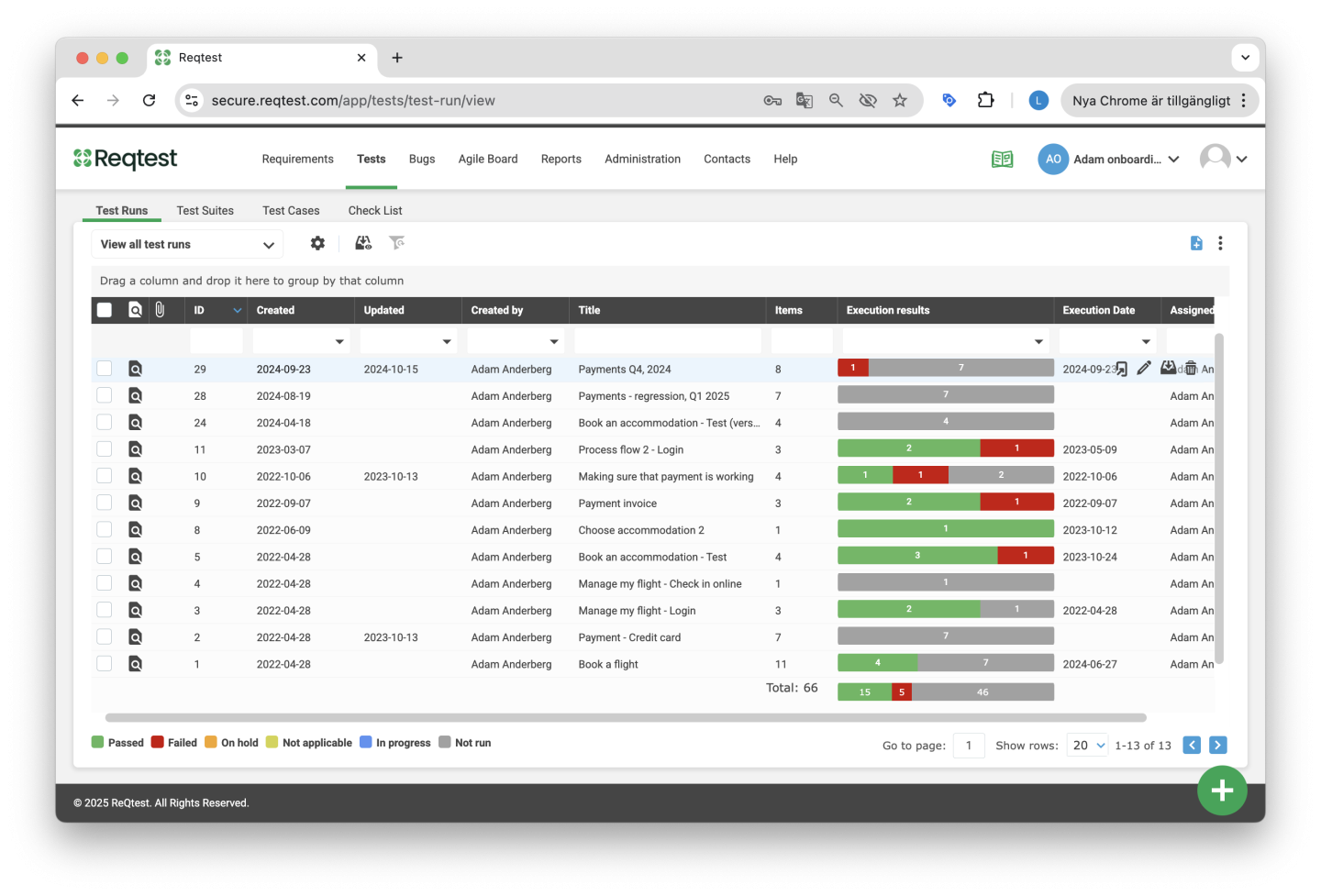
Key Features for Test Runs on the Overview Page
Edit Multiple – Update fields for several test runs at once.
Archive – Archive the test run.
Delete – Delete the test run.
Export – Export the contents of the test run.
Add to Board – Add the test run to a board.
Copy – Copy the test run.
When copying a test run, you can choose whether to copy the entire test run or only the test cases that failed. You can also choose to keep the test case assignments.
Copy to Project – Copy the test run to another project.
A Common Scenario for Running a Test
Below is a standard scenario for how a test run can be carried out from start to finish.
Create a New Test Run
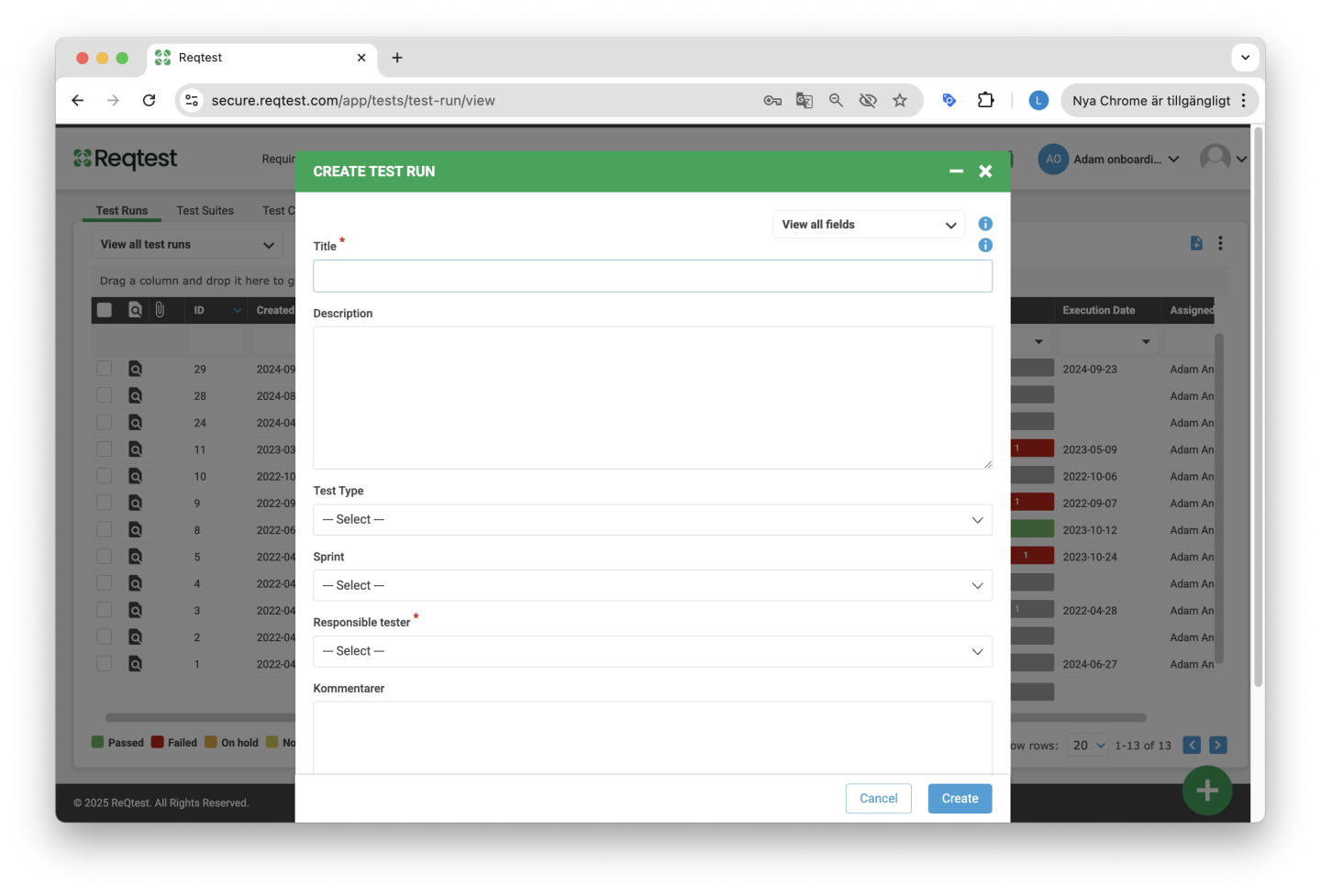
Go to the Detailed View of the Test Run
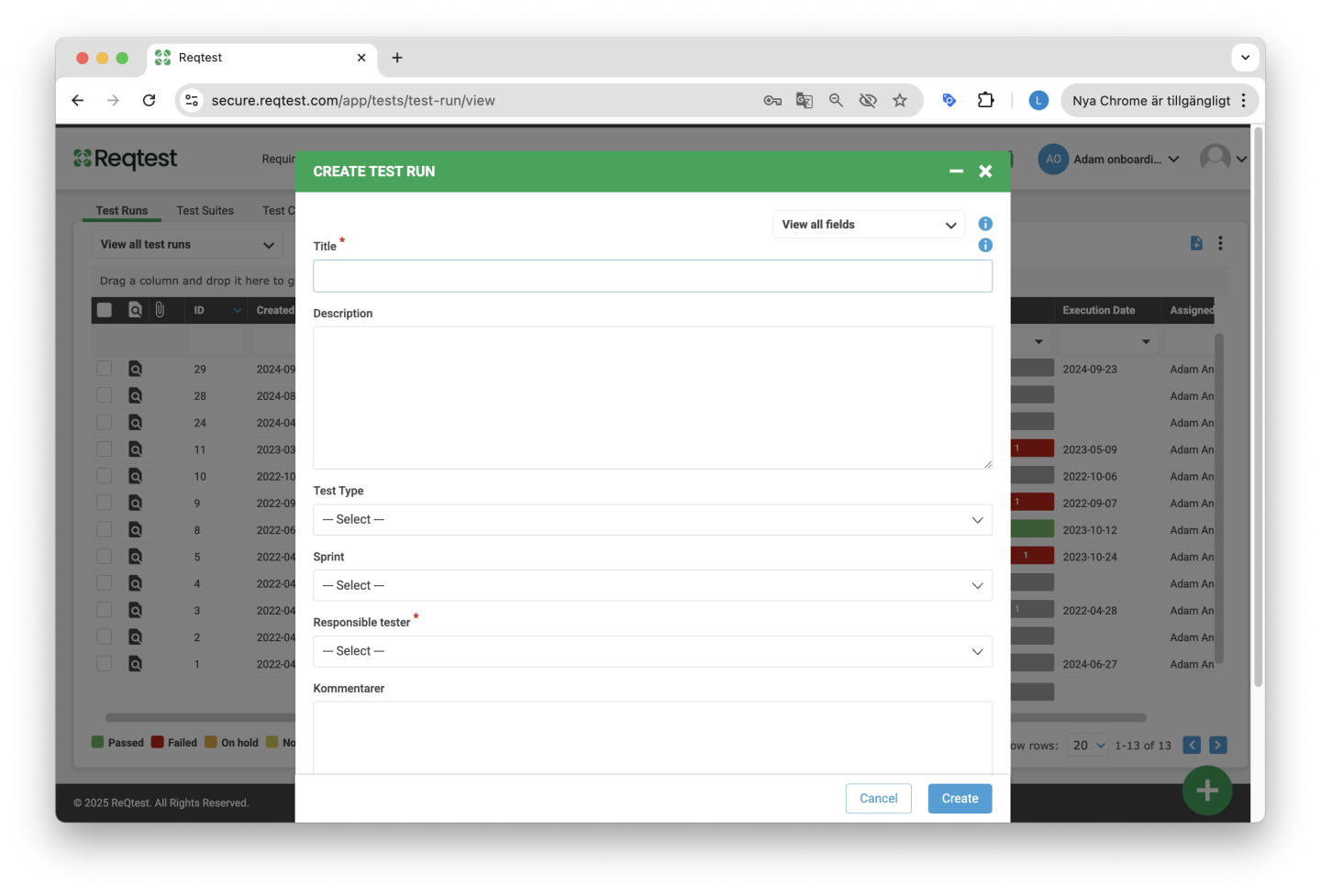
Add Content
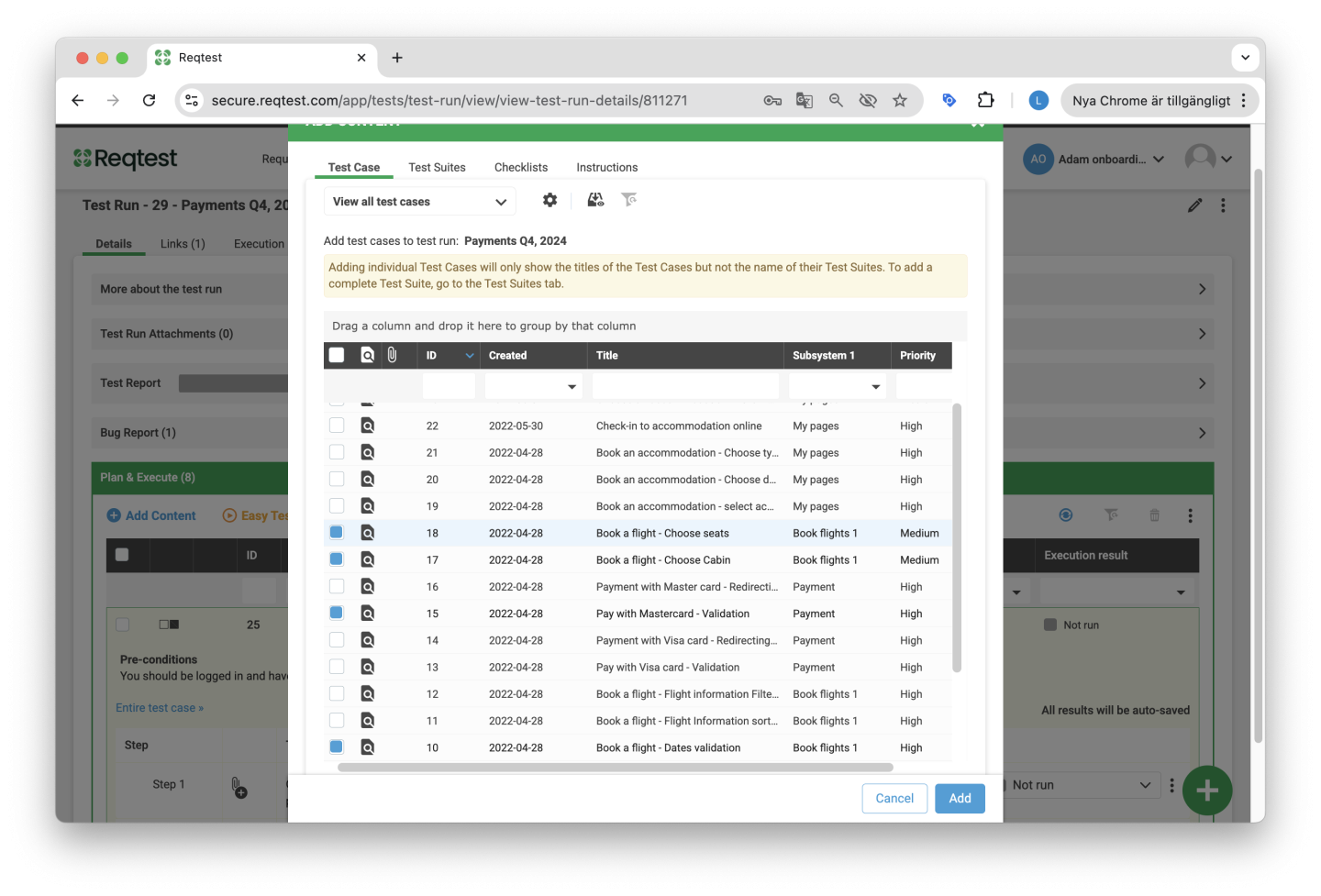
- Arrange the test cases in the correct order and assign them to the testers.
- Choose whether the test run should be executed in parallel, or if you want to ensure a sequential execution using Flow Testing (read more below).
- Send a message to the testers letting them know they can begin testing.
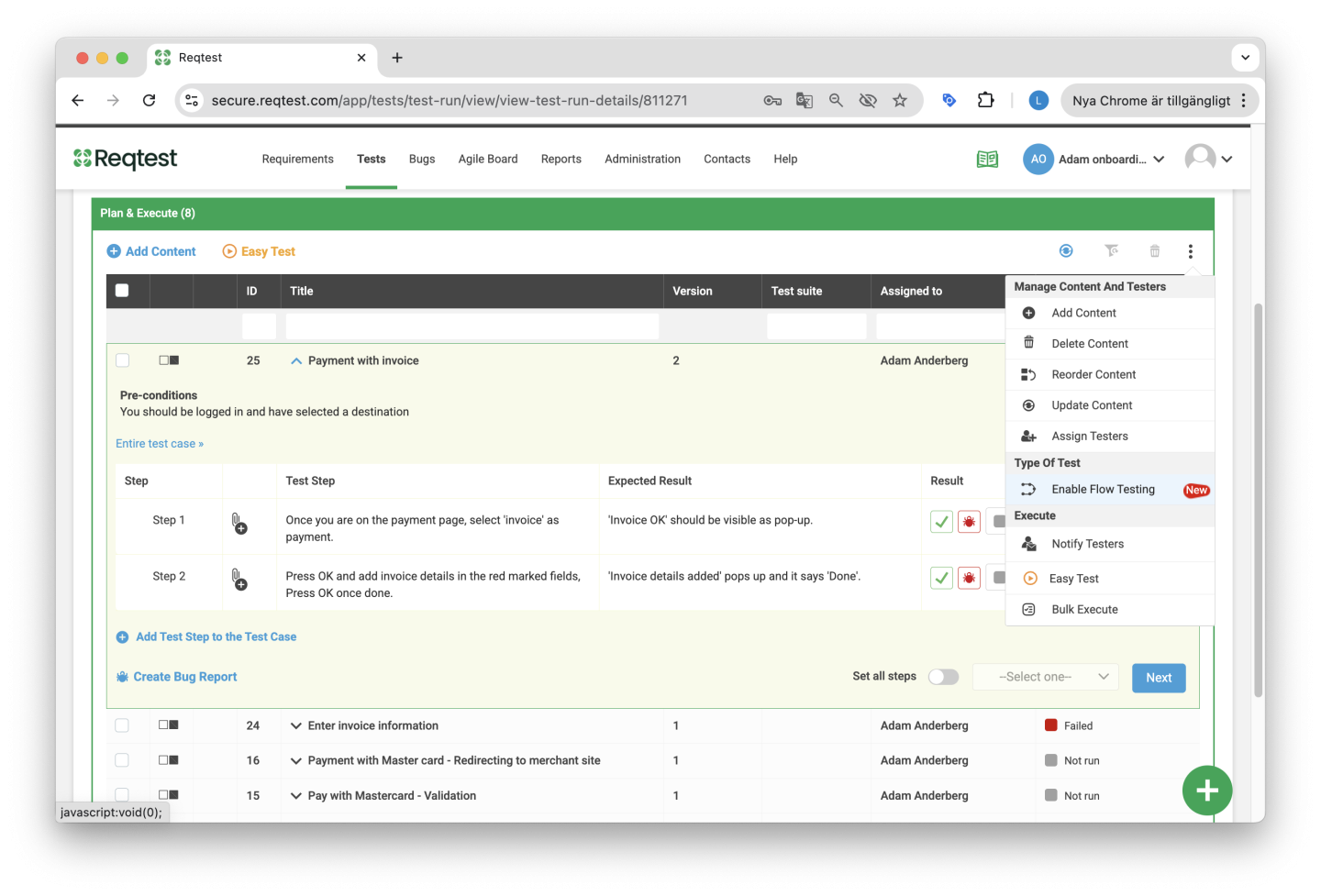
The tests are executed, either in the detailed view or via Easytest (read more below).
By default, a test case is marked as either Passed or Failed. If it fails, the tester can create a bug that is automatically linked to the test case. Additional statuses can be used, and you can also rename the status labels under Customize Form.
(Detailed View)
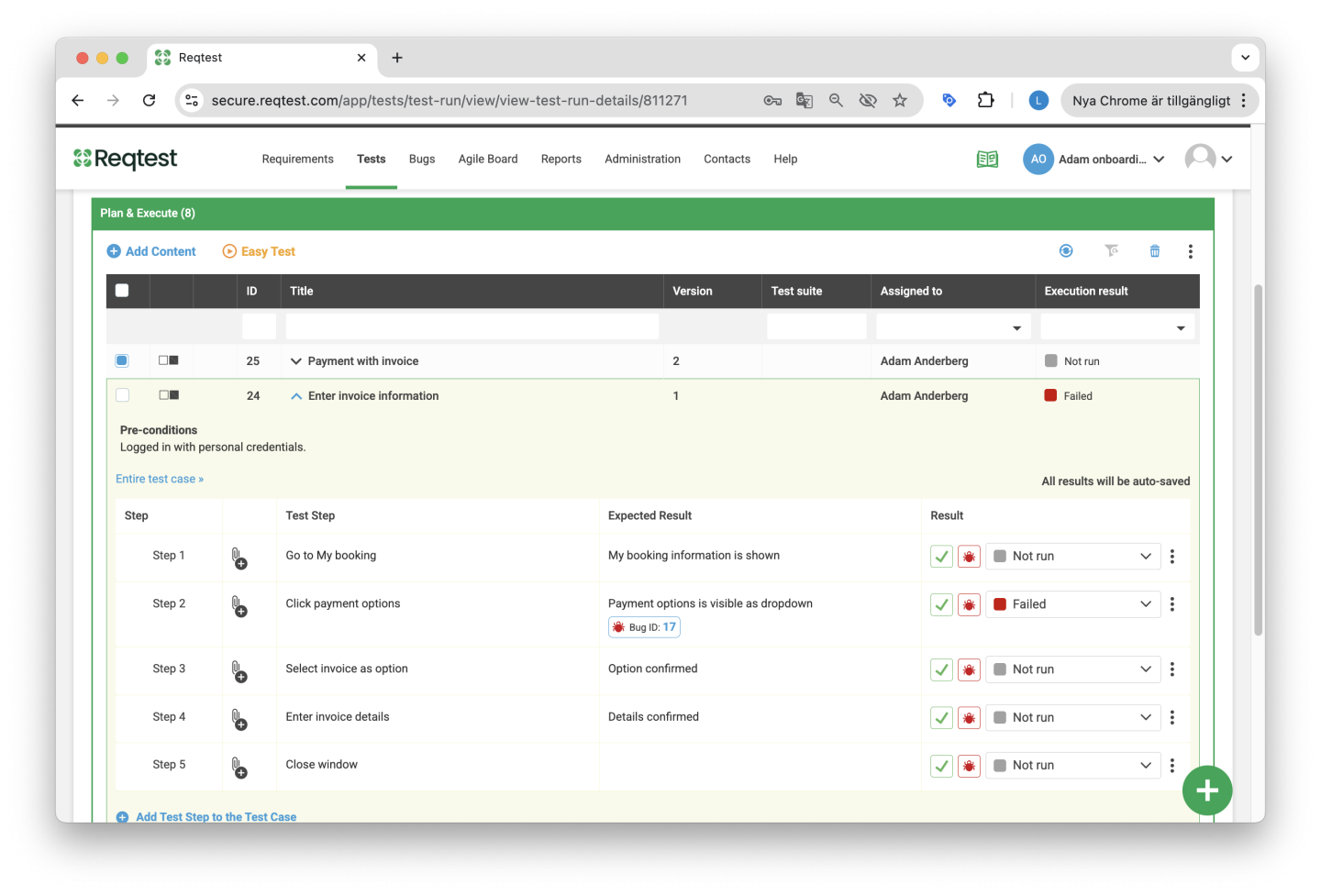
(Easytest)
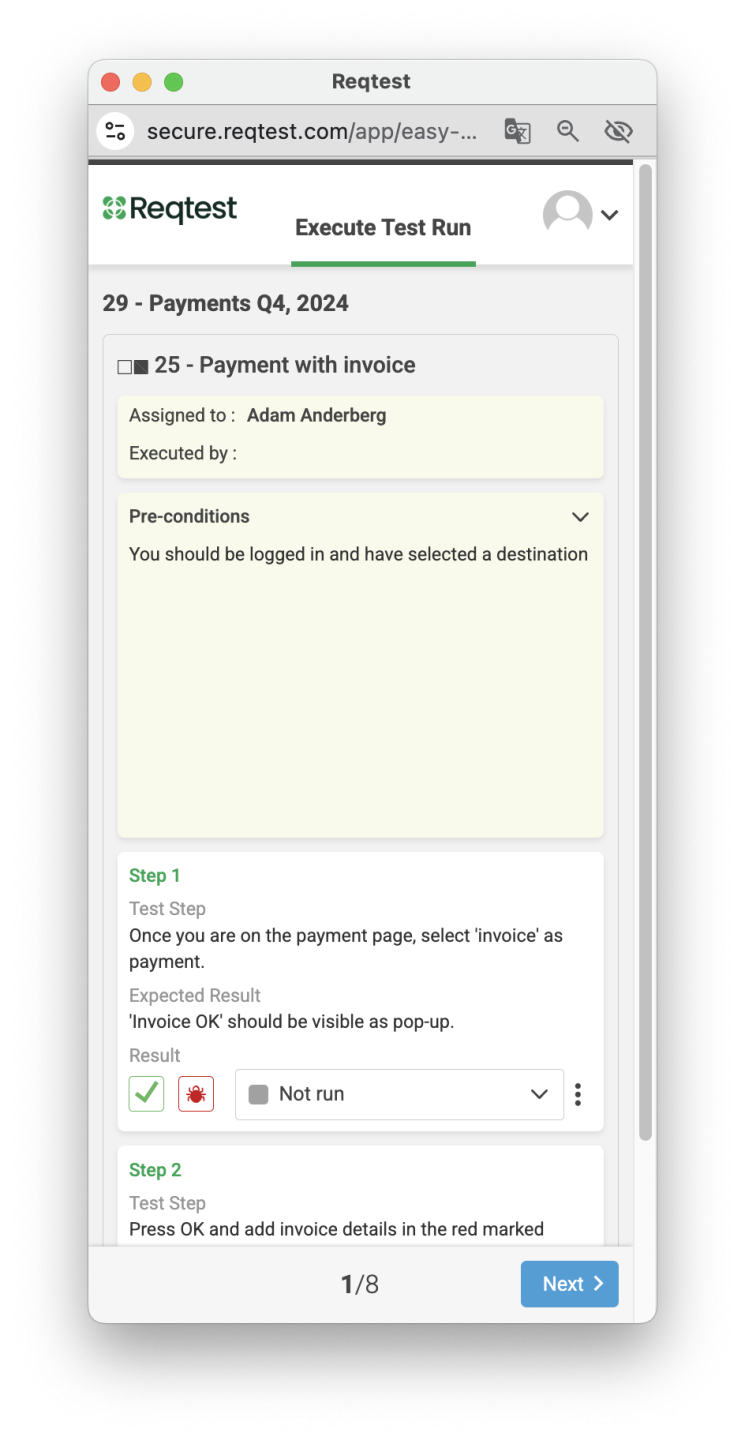
Follow Up on the Status of the Test Run
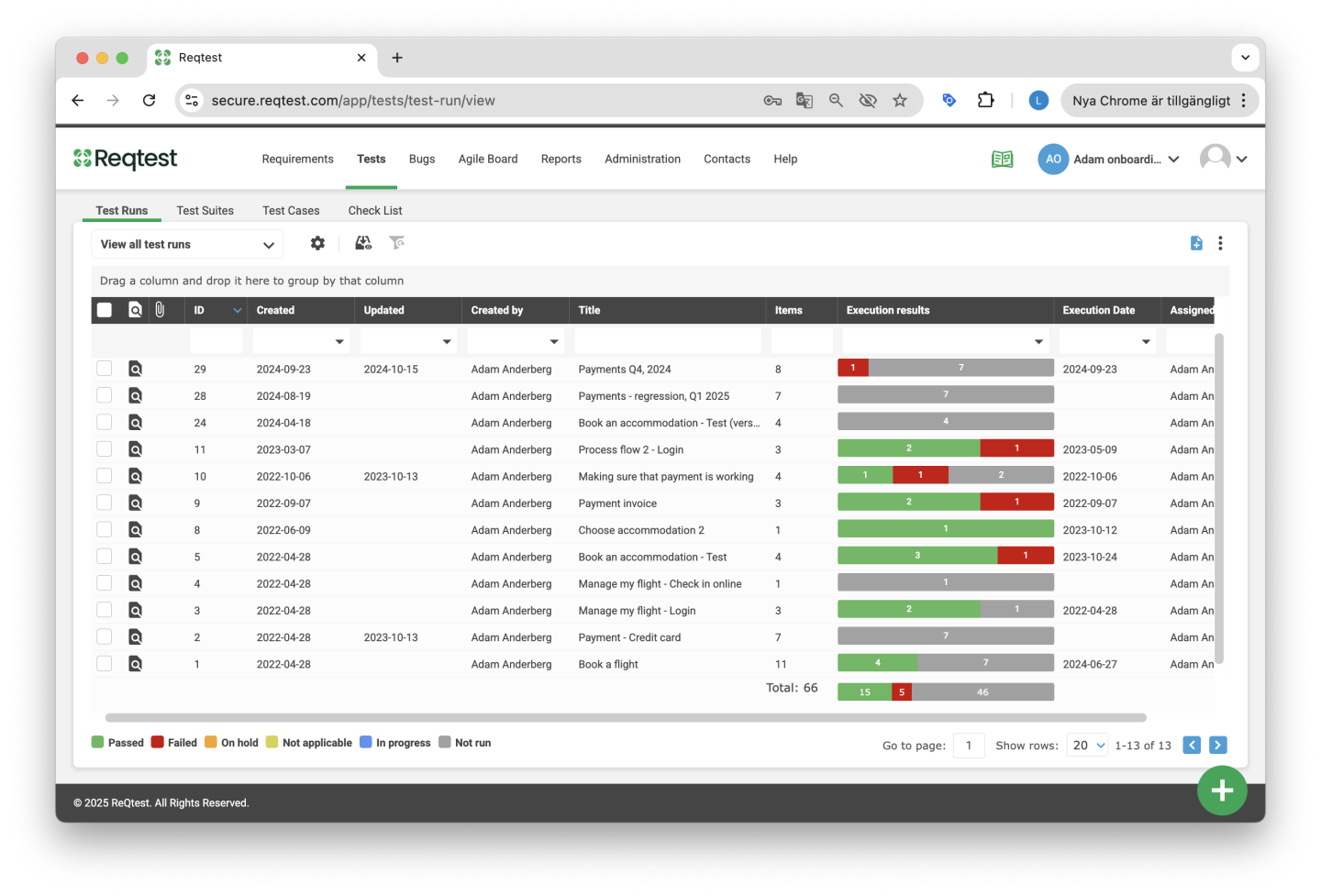
Easytest
Easytest is a simplified way to execute tests. It opens in a new window, allowing the user to easily step through the test cases. Easytest is well suited for testers with limited computer experience or those who are unfamiliar with Reqtest.
When you notify a tester that it’s time to start testing, they will receive an email. From the email, they can open Easytest directly.
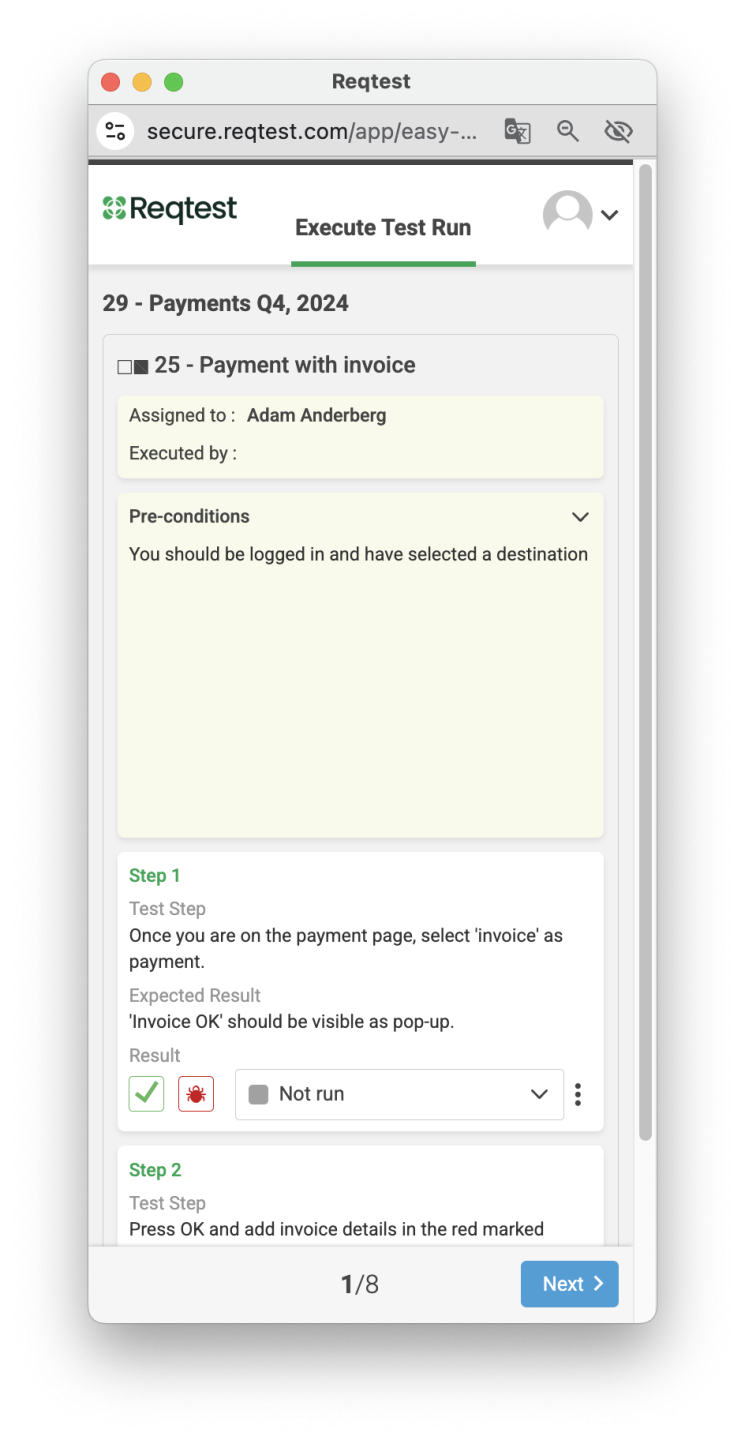
Flow Testing
A standard test run in Reqtest can be executed in any order, meaning multiple testers can run different test cases in parallel.
If you want to ensure that tests are performed in a specific order, you can use Flow Testing. In a flow test, Reqtest enforces the sequence and ensures that only the correct test case can be executed at the right time. Once a test case is completed, the next assigned tester is automatically notified.
To convert a test run into a flow test, all test cases must have the status Not Run, and the test run must have an owner. This is important, as the owner receives ongoing updates about the progress of the test run.
To start a flow test, every test case must be assigned to a tester.
When you choose to notify testers, the first person in the flow will be informed that they can begin testing. Once their tests are completed, the next person will be notified. When all tests are finished, the owner of the test run is notified that the test run is complete.
Another difference from a standard test run is that once a test case has been executed in a flow test, the result is locked. It is not possible to go back and re-execute completed test cases.
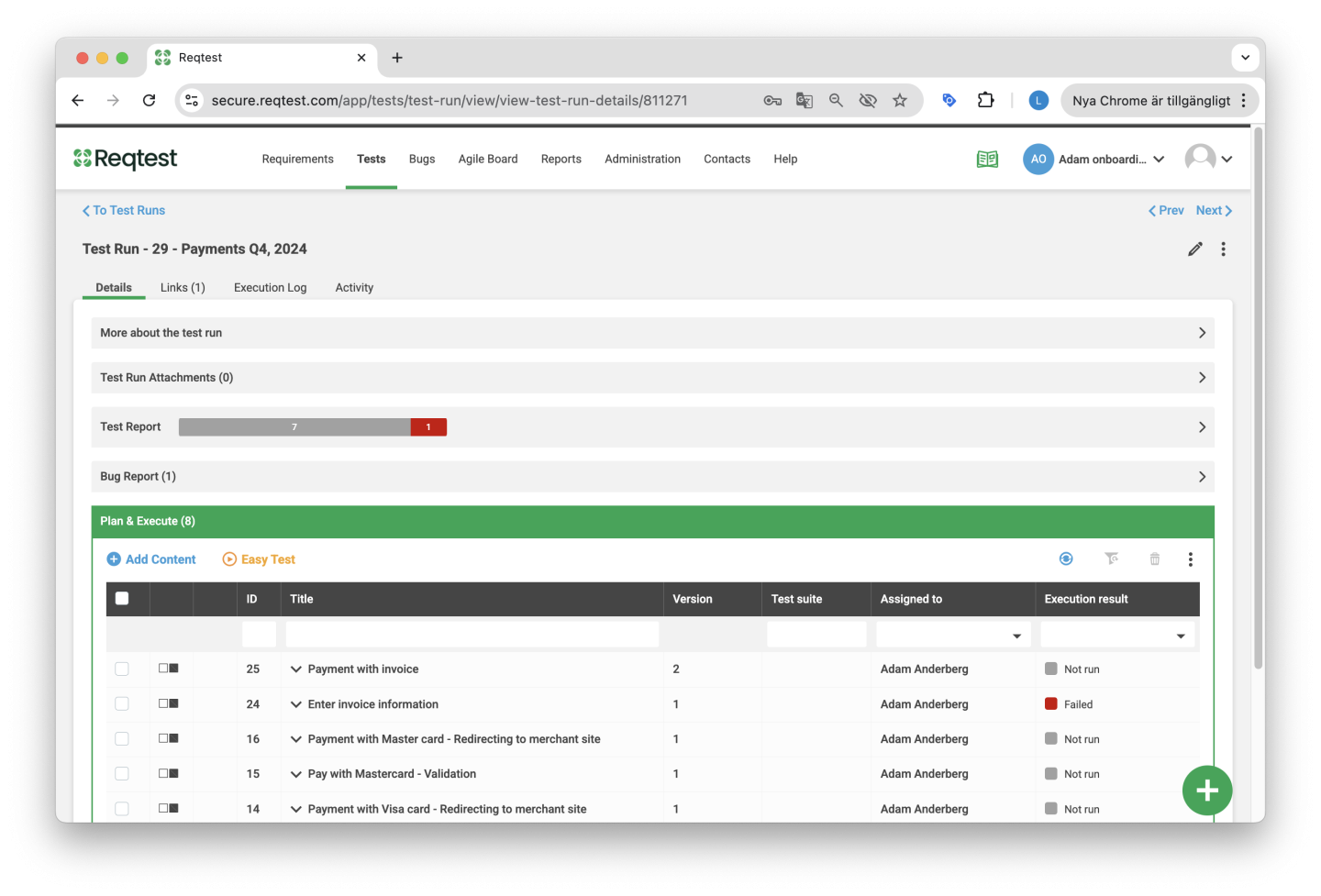
The test lead can add more test cases to a flow test, but they will automatically be placed at the end of the sequence and will always appear after the most recently started test case.
Details in a Test Run
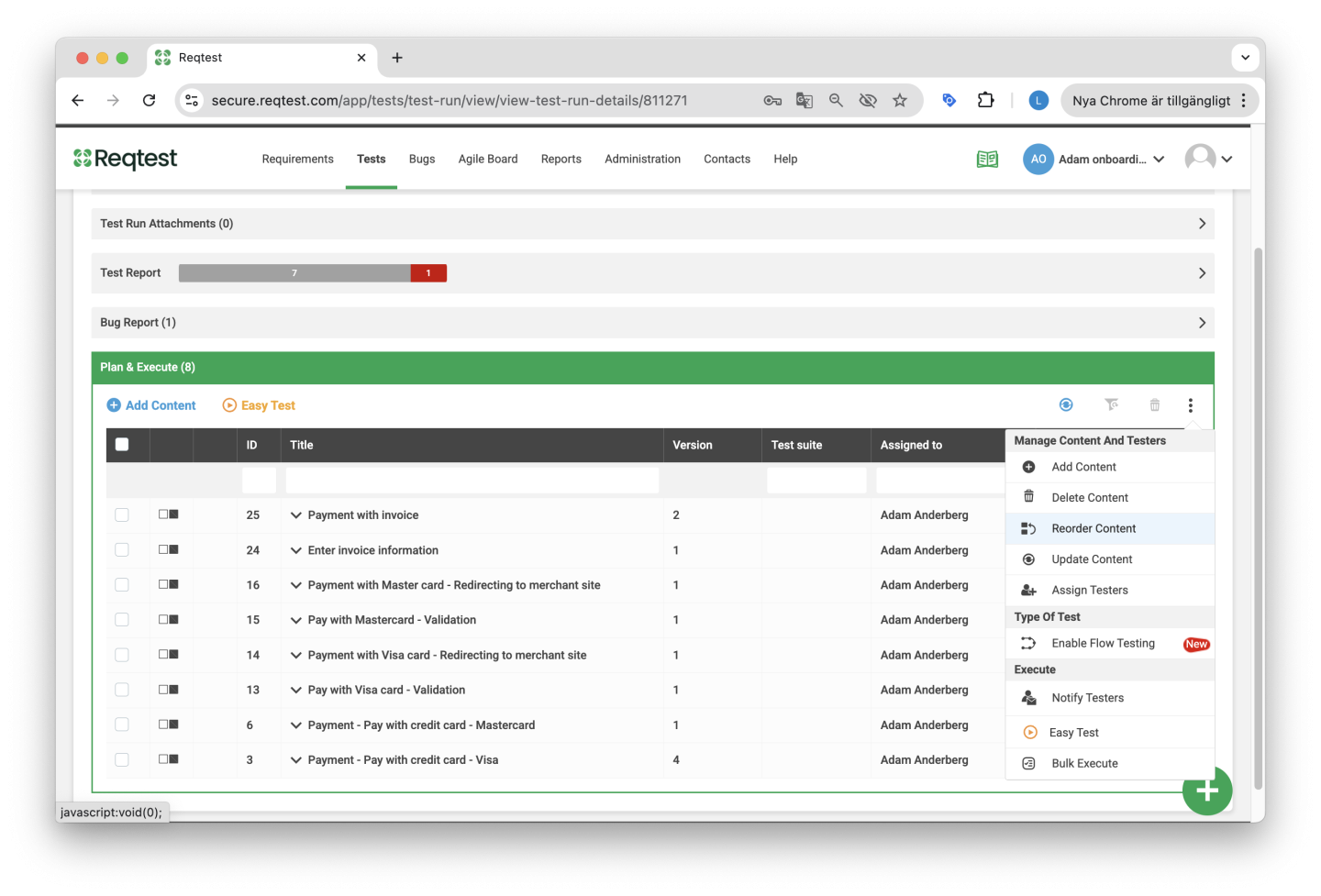
Details
- More about the Test Run – View all fields related to the test run.
- Attachments – Manage attachments related to the test run.
- Test Report – See a summary of the test results.
- Bug Reports – View any bug reports that were submitted during the test run.
- Plan & Execute – Execute tests here. Read more here.
- Links – View other items linked to the test run.
- Execution Log – See what has been executed in the test run, by whom, and when.
- Changes – View all changes made to the test run.
Kebab Menu
- Copy – Copy the test run, either in full or partially.
- Send Email – Share the test run with other users.
- Export – Export the contents of the test run.
- Archive – Archive the test run.
- Delete – Delete the test run.
- Add to Board – Add the test run to the Agile board.
Plan & Execute
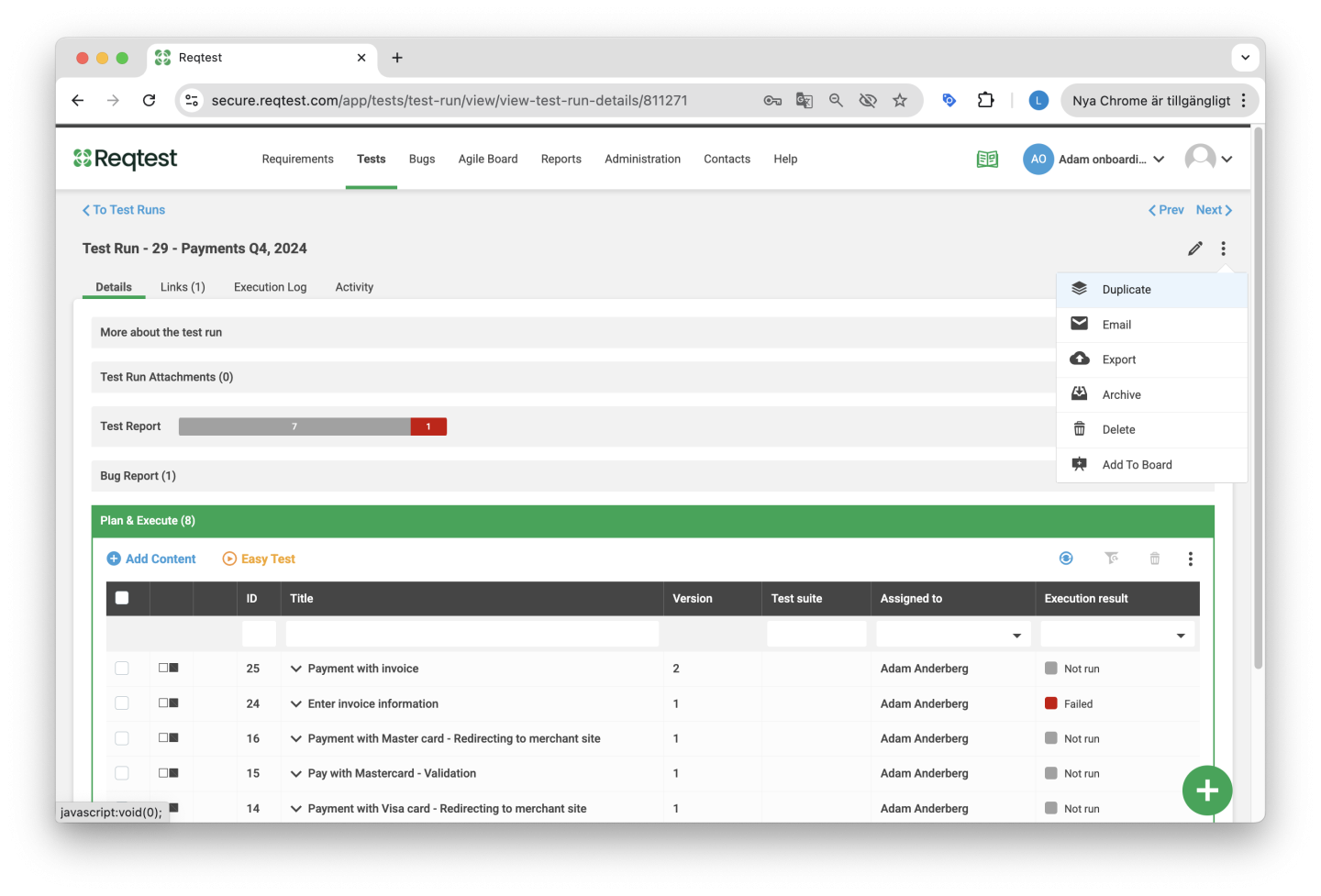
- Add Content – Add content to the test run, such as test cases, test suites, checklists, or instructions.
- Easytest – Launch Easytest to execute your tests.
- Update All – Updates all test cases in the test run. If any changes have been made to the test cases, those updates will be reflected in the test run.
Kebab Menu
- Add Content – Add content to the test run, such as test cases, test suites, checklists, or instructions.
- Remove Content – Remove content from the test run.
- Change Content Order – Set the order of items in the test run.
- Update Content – Update all test cases. If changes have been made to the test cases, they will be reflected in the test run.
- Assign Testers – Assign test cases to users.
- Activate Flow Testing – Enable flow testing for the test run.
- Notify Testers – Notify users that they can begin testing.
- Easytest – Launch Easytest.
- Execute Multiple – Execute or update test results for multiple test cases at once.
Tips and Tricks for Test Runs
-
If you want to ensure that tests are executed in a specific order, use Flow Testing.
-
The easiest way to test (especially for users who are less familiar with Reqtest) is to use Easytest.
-
Before you start populating your test runs, consider which fields you want to use to track your test runs at a higher level. You can modify these fields in Customize Form.
-
When executing test cases, register any bug reports directly in the test run to ensure full traceability.