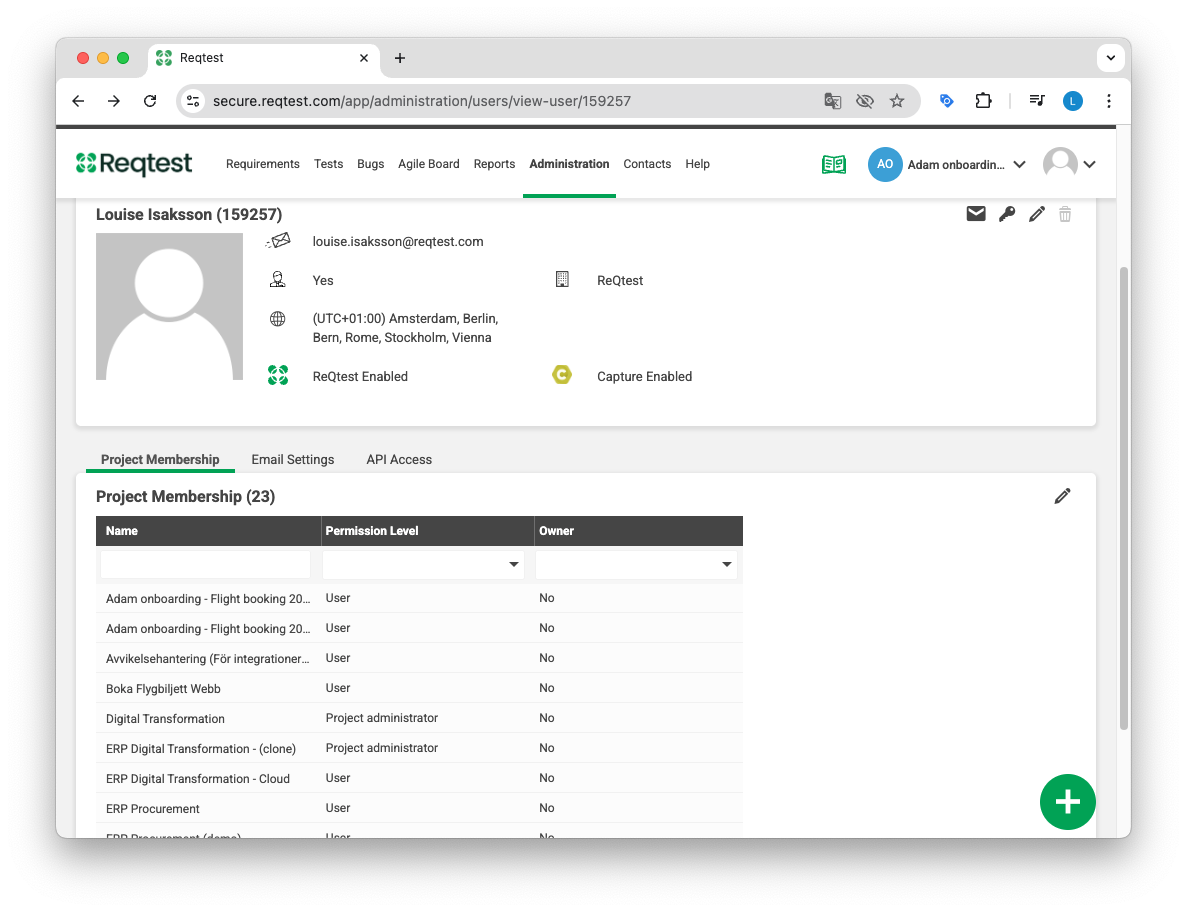Administration & Settings
Manage your license
Under Administration & Settings, you manage the settings for your Reqtest license.
Here you can see:
- Which projects are included in the license, along with information about each project
- Which users are included in the license
- Payment details and invoice settings for the license
- Administration of the JIRA integration
(NOTE: This feature is only available to customers who are already using it. If you would like an integration or another tool, please contact your CSM for assistance.)
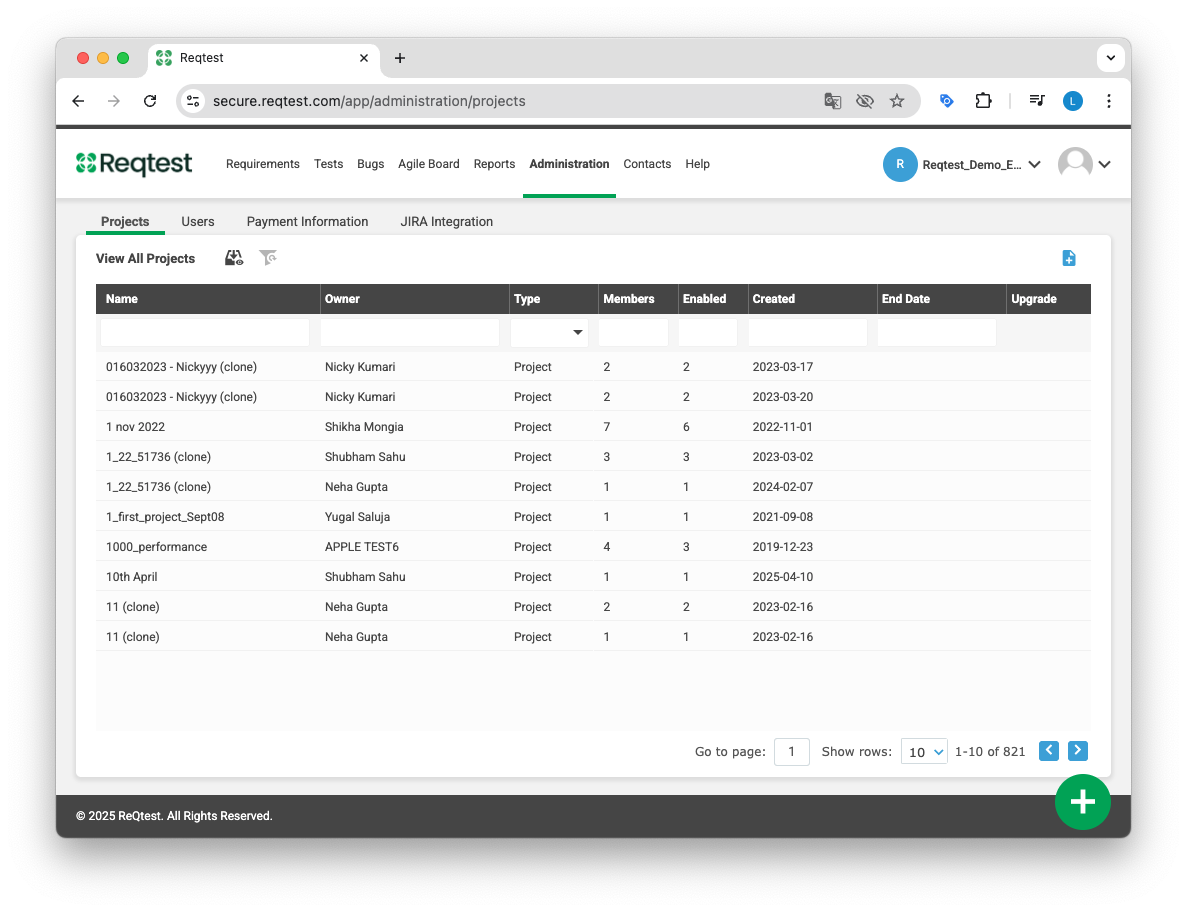
User Permissions
| Permission Level | Access | More Details |
|---|---|---|
| Administrator | Full administration of the organization’s Reqtest license, including billing information.
Manage user accounts: create, edit, delete, activate, and deactivate users. Manage projects: create, edit, archive, unarchive, and delete projects. Manage project members: add and remove users in projects. |
Must be a member of a project to work in it. |
| Project Administrator | Manage projects: create, edit, archive, unarchive, and delete.
Change project settings, such as email settings and forms. Manage project members: add/remove users and change their permission levels within the project. Manage all items in the project: |
Cannot see projects they are not a member of.
Cannot manage projects where users have a higher permission level. Cannot deactivate or delete user accounts. |
| User | Manage all items in the project: – Create, view, edit, delete, and archive requirements, test cases, and bug reports. – Work with checklists and test suites. – Plan and execute test runs, including assigning test cases and notifying testers. – Import/export data. – Create charts in reports. |
No administrative rights for projects or user accounts. |
| External | Create and edit bug reports | Can only work with bug reports |
| Read-Only | Read items in the project | Cannot make any changes |
Adding Users and User Rules
When you create a new user, you need to enter certain details and assign the user to at least one project.
- Email – The email address you enter will be used as the username. You cannot have multiple users with the same email address under one license.
- Administrator – Enable this option to make the user an administrator for the entire license.
- First Project – Select which project the user should be assigned to from the dropdown menu. If no project is selected, the user cannot be activated unless they are made an administrator.
- Activate Reqtest account after creation – This will activate the Reqtest user account immediately after it is created.
- Send welcome message – If selected, a welcome email will be sent to the user, allowing them to create a password and log in.
- Activate Capture account after creation – This will activate the user’s Capture account right after creation.
You can also add multiple users at once. Click the Multiple Users tab and upload a list to create several users simultaneously.
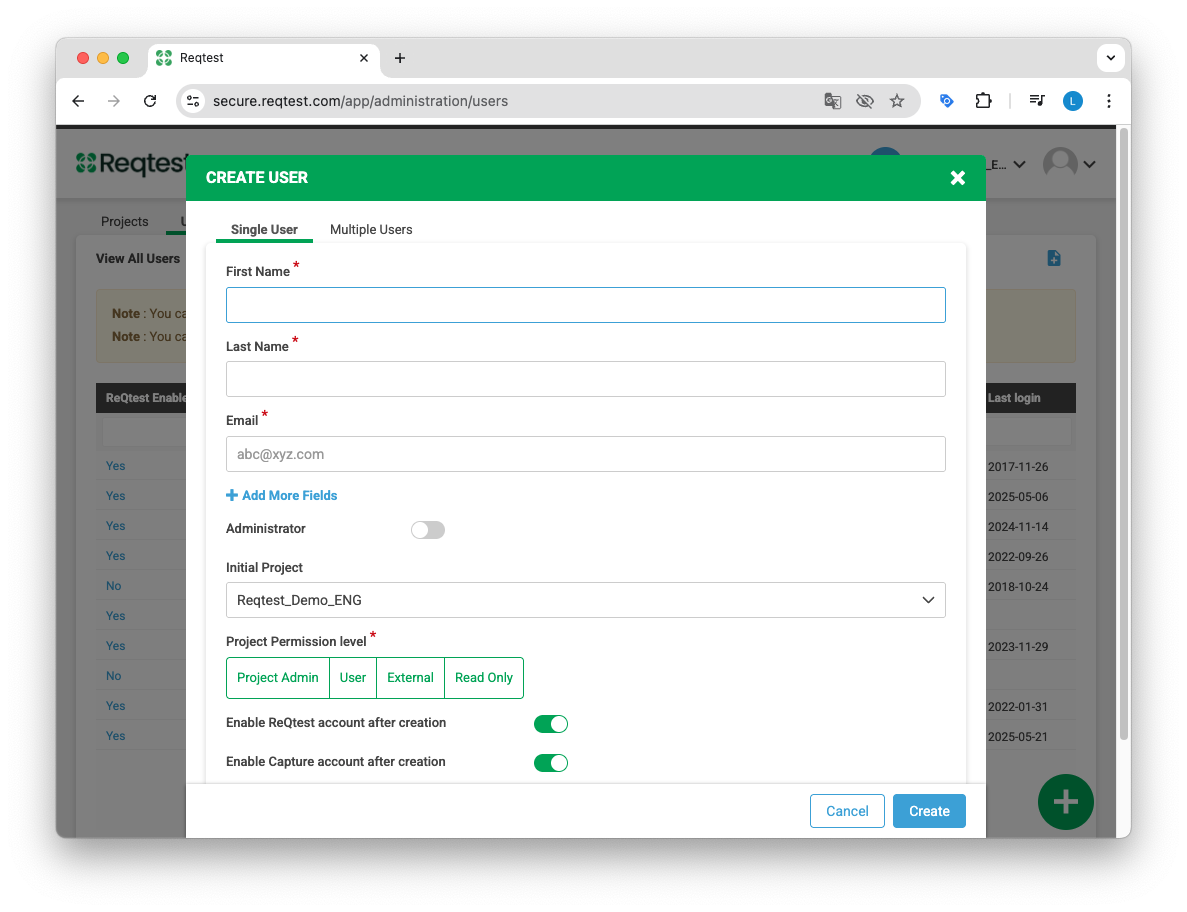
User Accounts in Reqtest – Activation, Deactivation, and Deletion
Activation and Login
- A user can only log in to Reqtest if their account is activated.
- You cannot activate a user who is not assigned to any project unless they are an administrator. To activate the account, you must first assign the user to at least one project.
Deactivating a User
- When you deactivate a user account, it becomes inactive but can be reactivated later if needed.
- A user who owns one or more projects cannot be deactivated. You must first assign a new owner, since every project must have one.
- You cannot deactivate your own user account.
Deleting a User
- When a user account is deleted, it cannot be restored. For this reason, we recommend deactivating the account instead of deleting it permanently.
- Both deactivation and deletion apply to all projects the user is a member of.
- If a user is active in multiple projects and you want to remove them from just one, simply remove the user from that specific project instead of deactivating the account.
Impact on Data
- Regardless of whether a user is deactivated or deleted, all data created by that user will remain.
- Requirements, test cases, and bug reports registered by the user will not be deleted.
To log in, the user must first visit an activation page and set a password. The activation link is sent in a welcome email from Reqtest.
Project Administration
Under Project Administration, you configure the settings for that specific project.
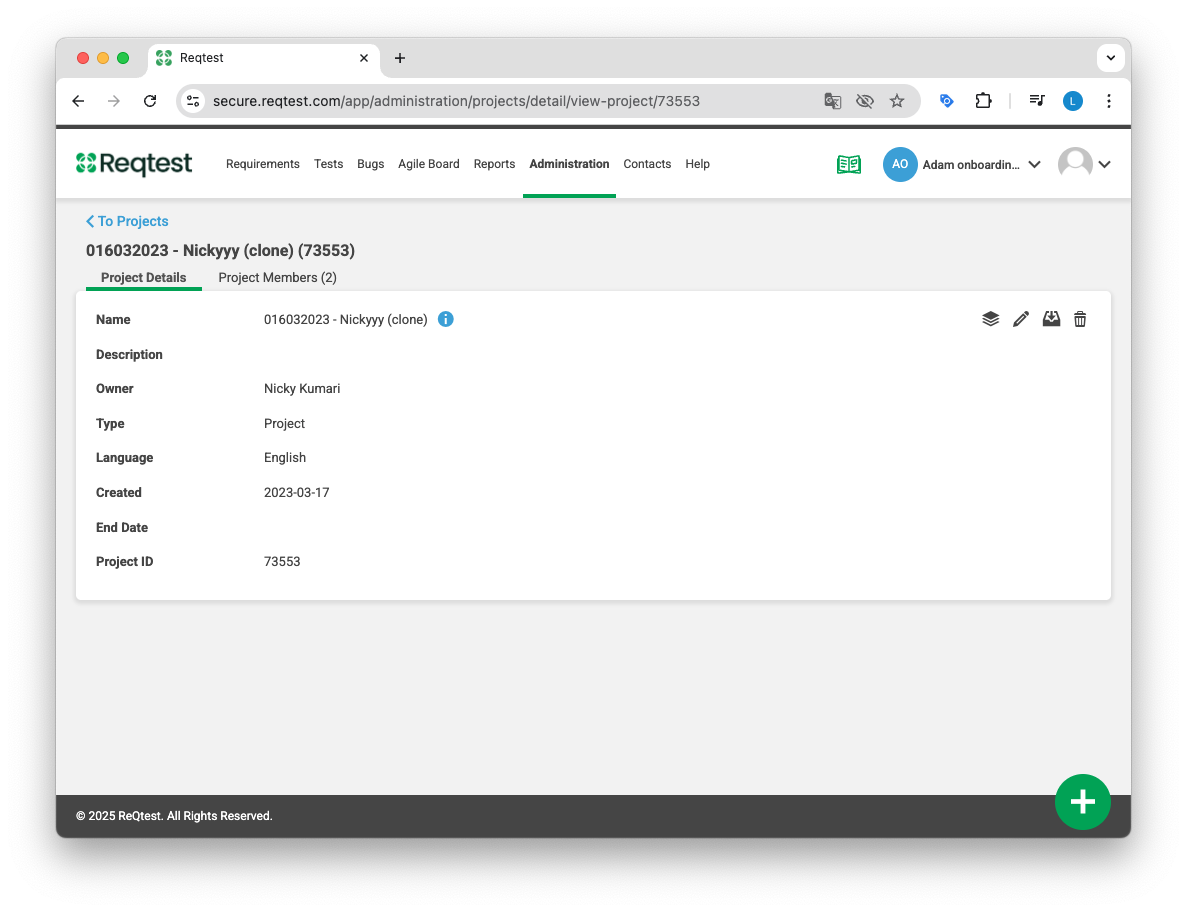
Project Details
Under Project Details, which you access by clicking on the project settings, you’ll find the basic information about your project. You can change the project owner, enable training mode, or make the project a main project if you want to use the procurement module.
You can also clone your project from this view. Click the Clone function to choose whether you want to clone the entire project or only specific parts of it.
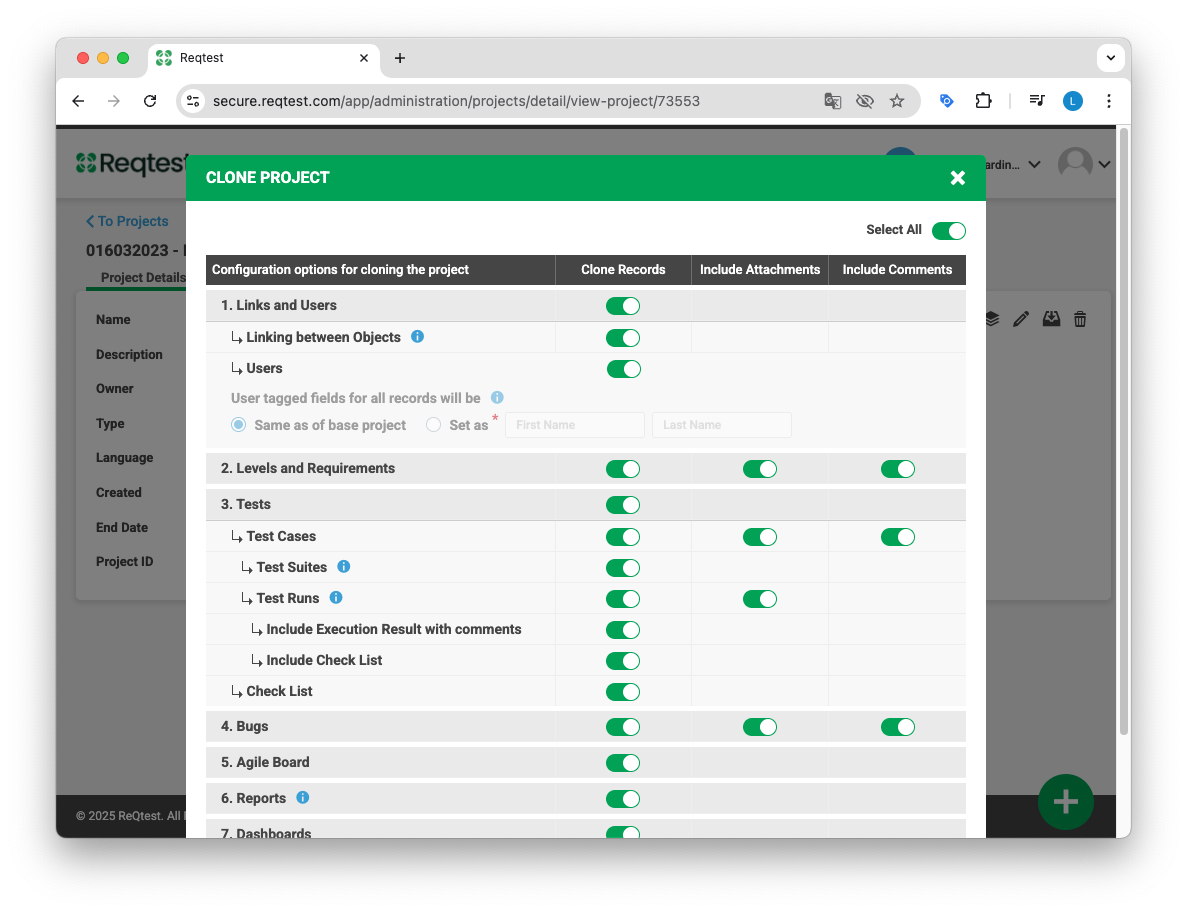
Project Members
Here you can manage the project members for your project.
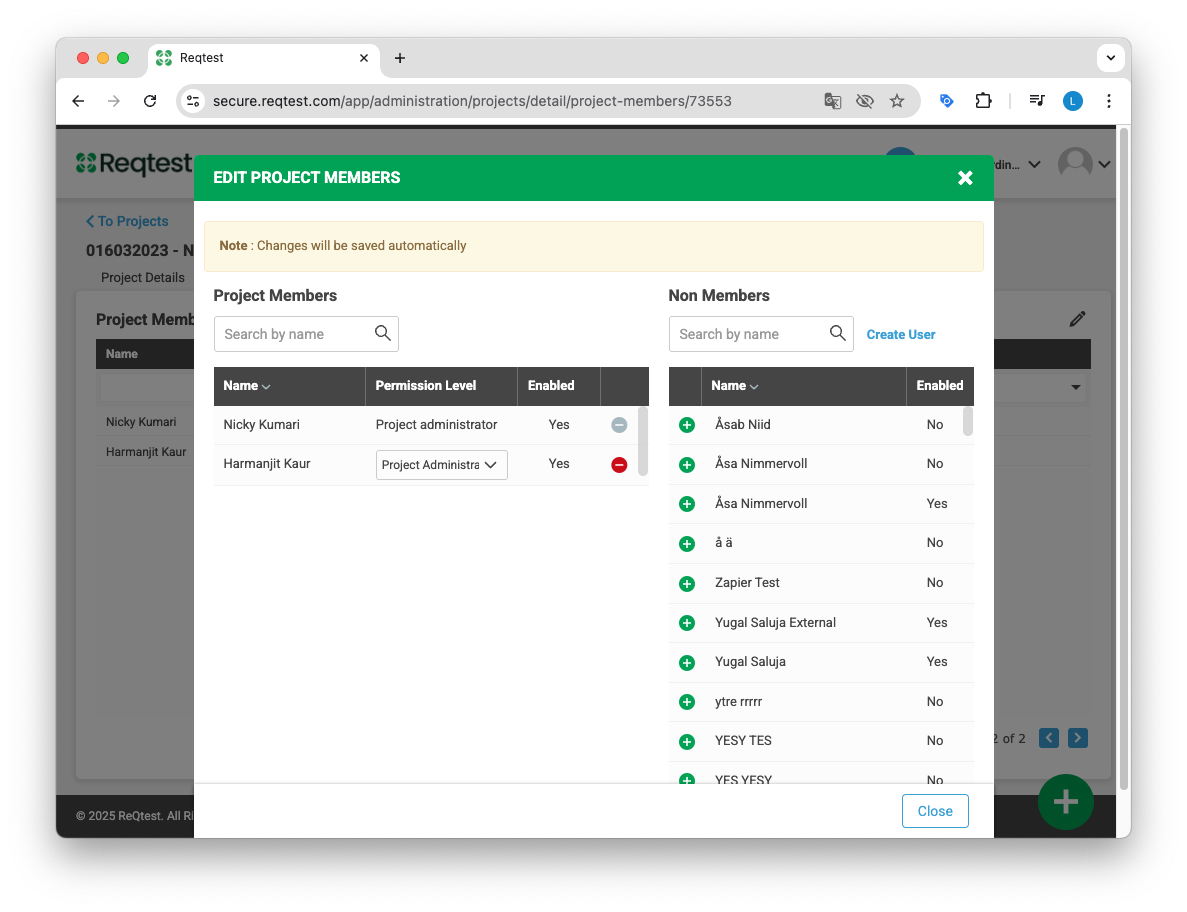
Customize Form
In Customize Form, you define what information you want to manage for each module. Read more here about how to customize forms.
Project Email Settings
Under the Project Settings tab, you can configure how email is handled within the project.

Settings you can manage include:
- Set the sender for emails sent to users
- Decide whether it should be possible to report a requirement or bug via email
- The system automatically sends notifications for different types of events. You can configure when automated emails should be sent, and whether project members should be able to manage their own email preferences
Integrations
Here you can activate the API and create webhooks. Read more about integrations here.
Manage Your Own User Profile
Once a user account is created and the user is logged in, they can edit or update their own information. The user can also see which projects they are a member of and adjust their email settings to control which types of emails they want to receive.